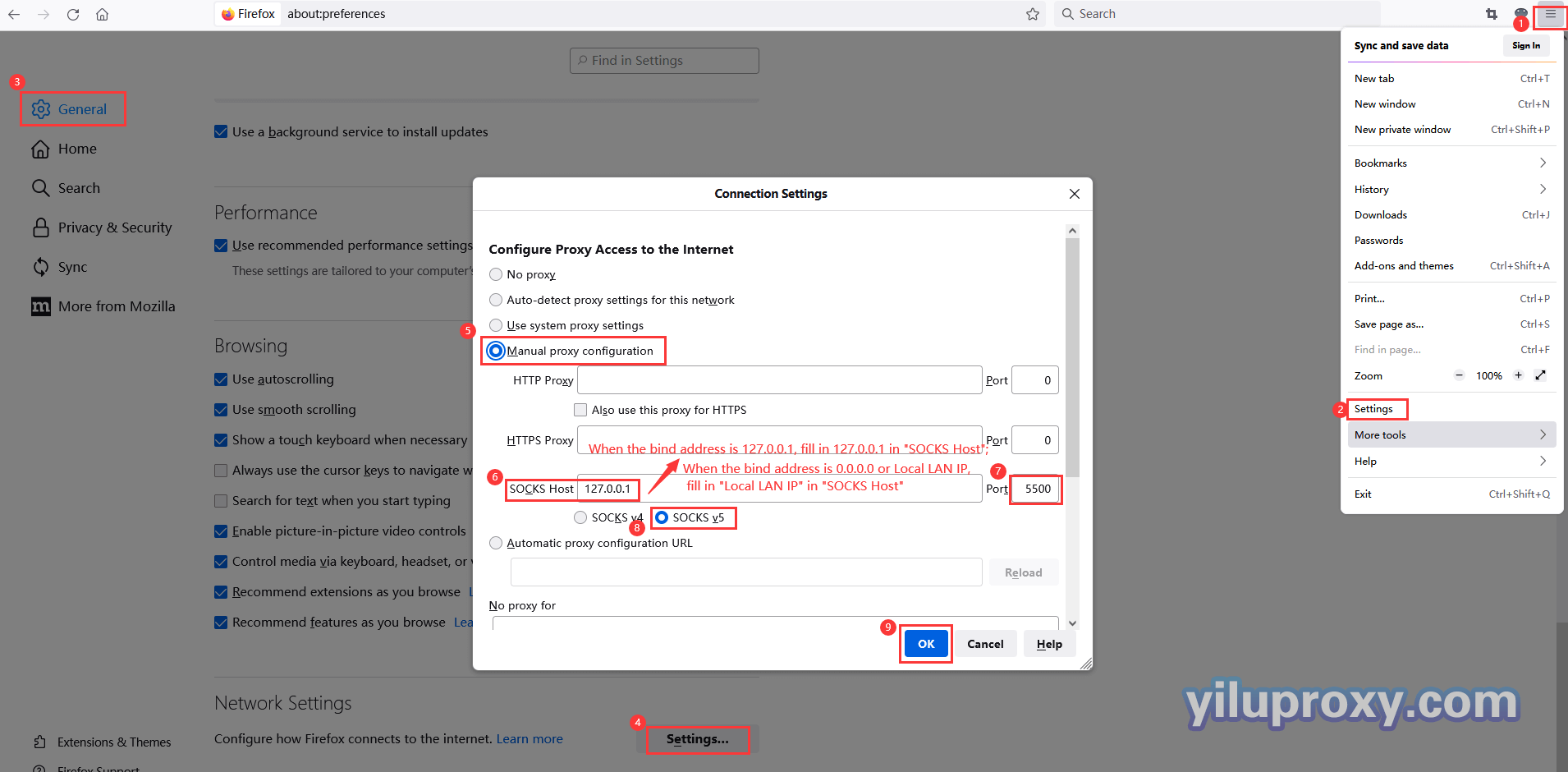Firefox browser – YiLu Static IP Port Forwarding
1. Open YiLu official website to download YiLu software.
2. Open YiluProxy software, open [Program] tab, and directly drag Firefox software into the blank space.
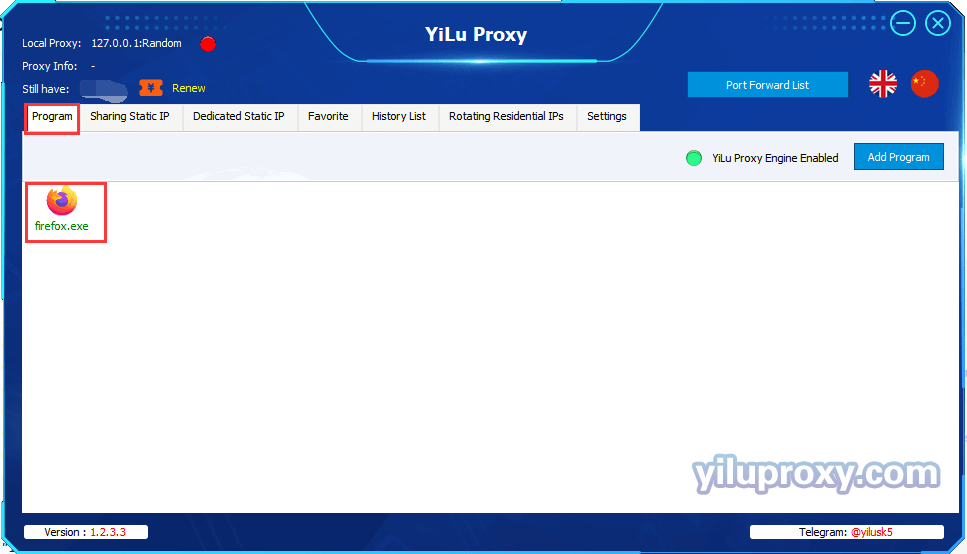
3. Open [Settings] interface in the software:
① Proxy port: select “Random” or “Custom”;
② Port Forward: Set the port range according to your own needs, such as 5500-5510, it means that multiple ports can be forwarded at the same time, and each port needs to be set with an IP;
③ Bind address:
- 127.0.0.1: When using local Firefox browser, select 127.0.0.1 and fill in 127.0.0.1 in the "SOCKS Host" in the browser;
- 0.0.0.0 or Local LAN IP: When using multiple devices or across computers, you need to select 0.0.0.0 or Local LAN IP. After selecting, fill in "Local LAN IP" in the "SOCKS Host" in the browser.
④ Use proxy IP more than 24 Hours: set according to your needs;
⑤ Proxy Engine Settings: select "Yilu Portable Proxy Engine";
⑥ Proxy Rules: Select"Only‘Proxy’the applications in YiLu ‘Program’ tab, block the others go through your local network".
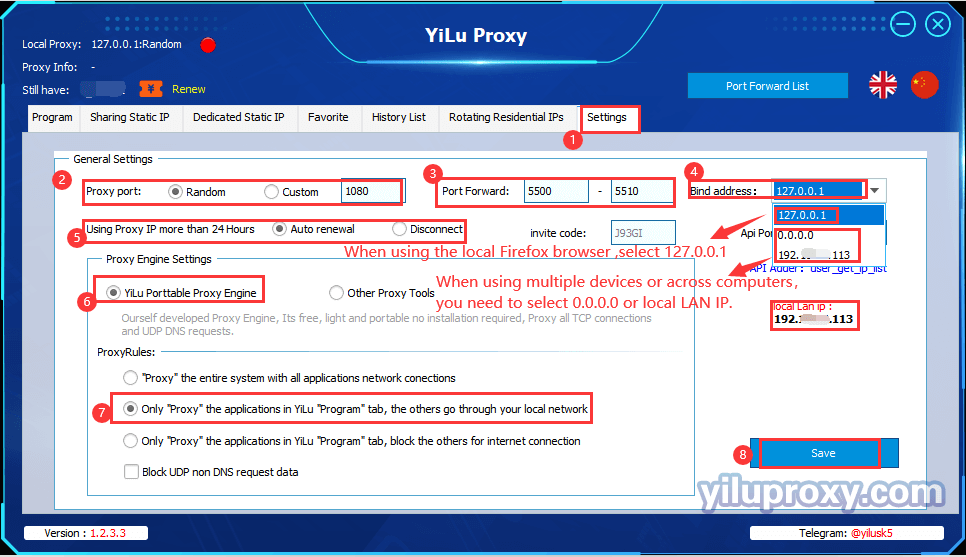
4. Sharing Static IP/Dedicated Static IP settings (take Dedicated Static IP as an example):
① Select an IP line;
② Right-click to choose "Port forward";
③ Choose a "Port" for the IP you want to use, you can also check the IP and port information on “PortForwardList” in YiLu client.
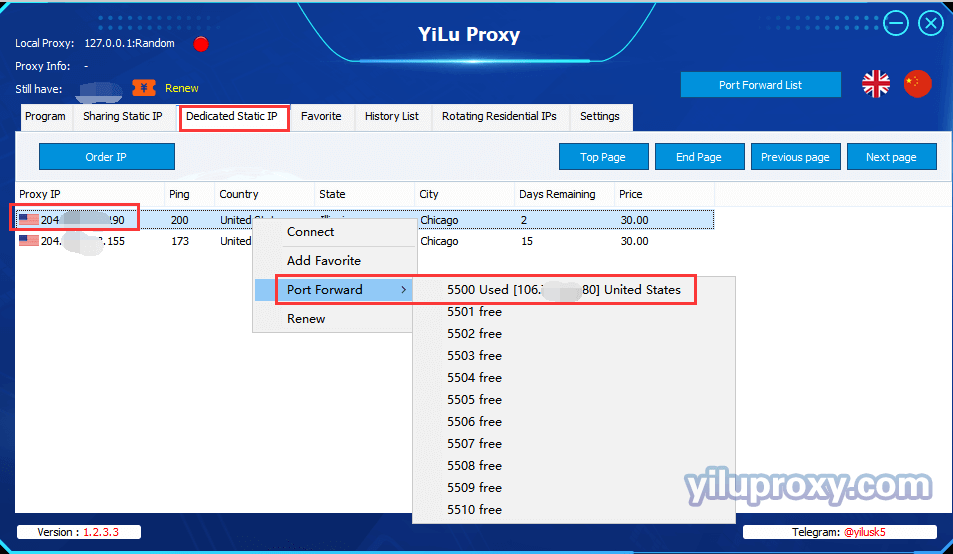
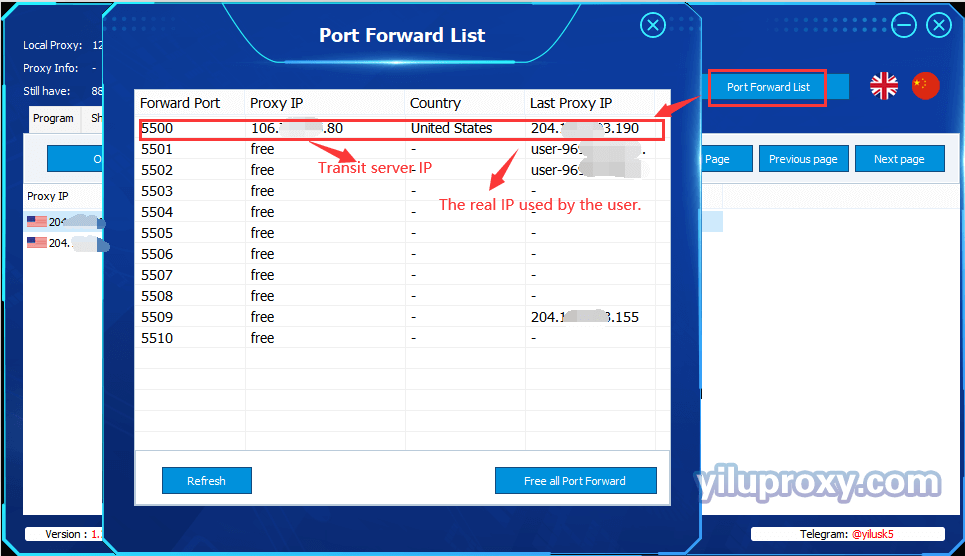
5. Open Firefox, then set the proxy servers settings.
① Open Firefox browser, click the button ![]() in the upper right corner;
in the upper right corner;
② Click "Settings" to enter the configuration page;
③ Click "General" and slide the mouse to the bottom;
④ Click "Settings" in "Network Settings" to set network settings;
⑤ Select "Manual proxy configuration";
- YiLu static IP selects SOCKS Host (SOCKS v5);
- YiLu roating IP select HTTP proxy or SOCKS Host (SOCKS v5)
⑥ Set "proxy server":
- When the bind address is 127.0.0.1, fill in 127.0.0.1 in the "SOCKS Host" in the browser;
- When the bind address is 0.0.0.0 or Local LAN IP, fill in the Local LAN IP in the "SOCKS Host" in the browser (You can view the local LAN IP in the "Settings" tab of YiLu client.
⑦ Proxy port: The "Port" set when selecting IP, which can be viewed in the "Port Forward List";
⑧ Click the "OK" button to complete the configuration;
⑨ Open the ipinfo.io website to check the IP;
⑩ After success, you can start operating your business.