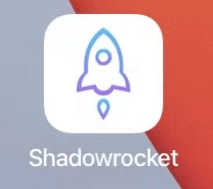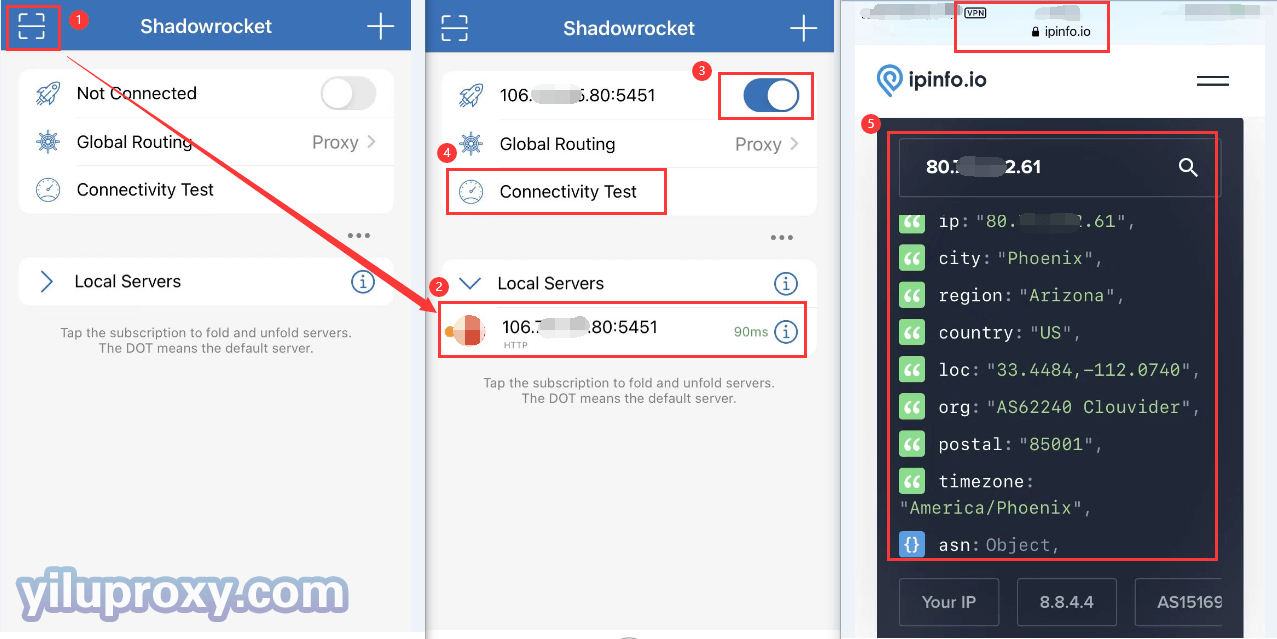iPhone Shadowrocket: YiLuProxy Rotating IP settings
Ⅰ. YiLuProxy settings:
1.YiLu “Program”: Drag any application to the “Programs” TAB, such as the Chrome browser.
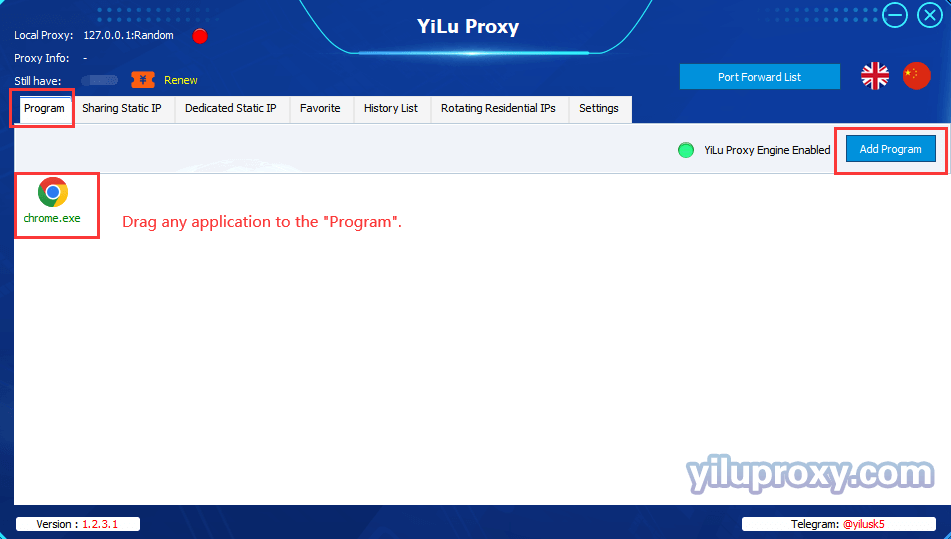
2.YiLu “Settings”:
① Proxy Port: Random and Custom are both OK;
② Bind address: Choose 0.0.0.0, if you are using it on the phone;
③ Proxy Engine Settings: Choose the “YiLu Porttable Proxy Engine”;
④ ProxyRules: Only “Proxy” the applications in YiLu “Program” tab, the others go through your local network;
⑤ Set the other settings by default;
⑥ Click “Save”.
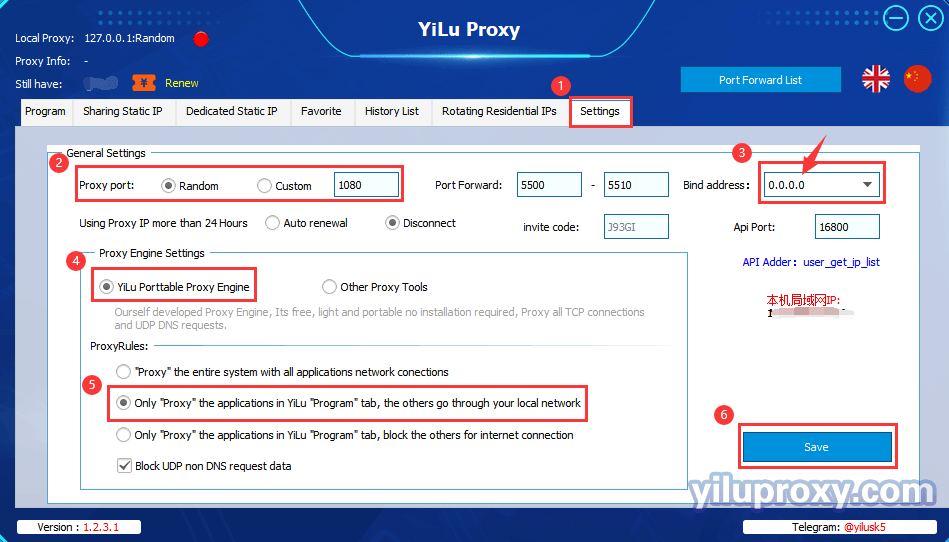
3.Rotating Residential/Datacenter IPs settings:
① Click the “Rotating Residential IPs” button;
② Choose the IP type, Country, State, and City for your needs (Rotating Datacenter IP only supports choosing country);
③ Choose the format for the generating IP; ( “IP:PORT:USERNAME:PASSWORD” or “USERNAME:PASSWORD@IP:PORT” );
④ Select the number of IPs to be generated;
⑤ Click the "Refresh (HTTP/Socks5)" button to extract IP information;
⑥ Click on the extracted "IP information", the right side will show the HTTP type QR code, currently only supports HTTP type software scanning QR code, Socks5 type software requires users to manually fill in IP:Port:Username:Password in the software.
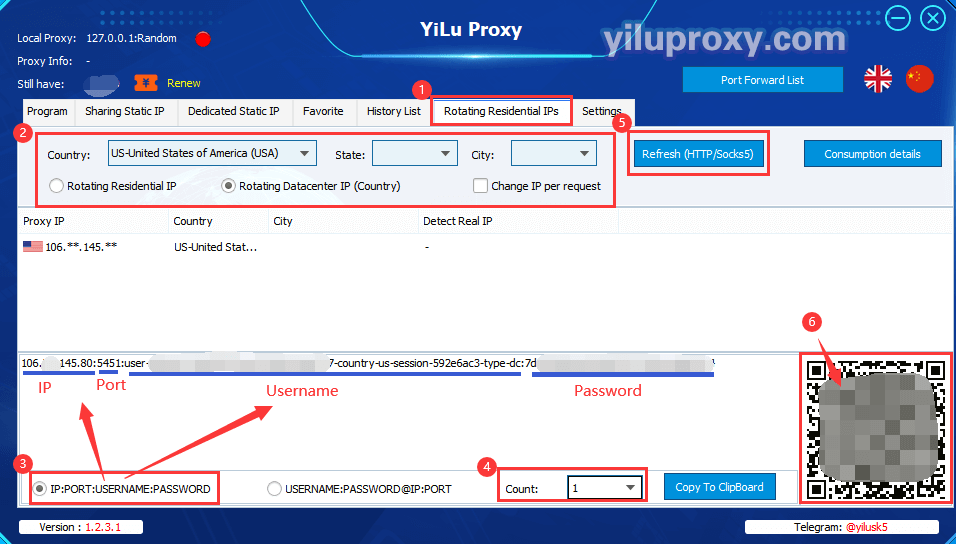
Ⅱ. Shadowrocket Settings:
1.Open Shadowsocks software on the phone, click the ![]() button in the upper left corner, then directly scan the QR code generated in YiLu software;
button in the upper left corner, then directly scan the QR code generated in YiLu software;
2.After successful scanning, the server will be saved automatically;
3.After selecting the added server, open it;
4.Click on "Connectivity Test" to see if it is connected;
5.After the successful connection, open the ipinfo.io website to detect the Proxy IP relevant information;
6.After the successful setup, you can start operating your business.
Note:
① This tutorial supports all IOS systems;
② Shadowrocket software can only be downloaded by overseas accounts;
③ For the rotating residential / datacenter IP port forward method, please refer to the static IP settings tutorial.