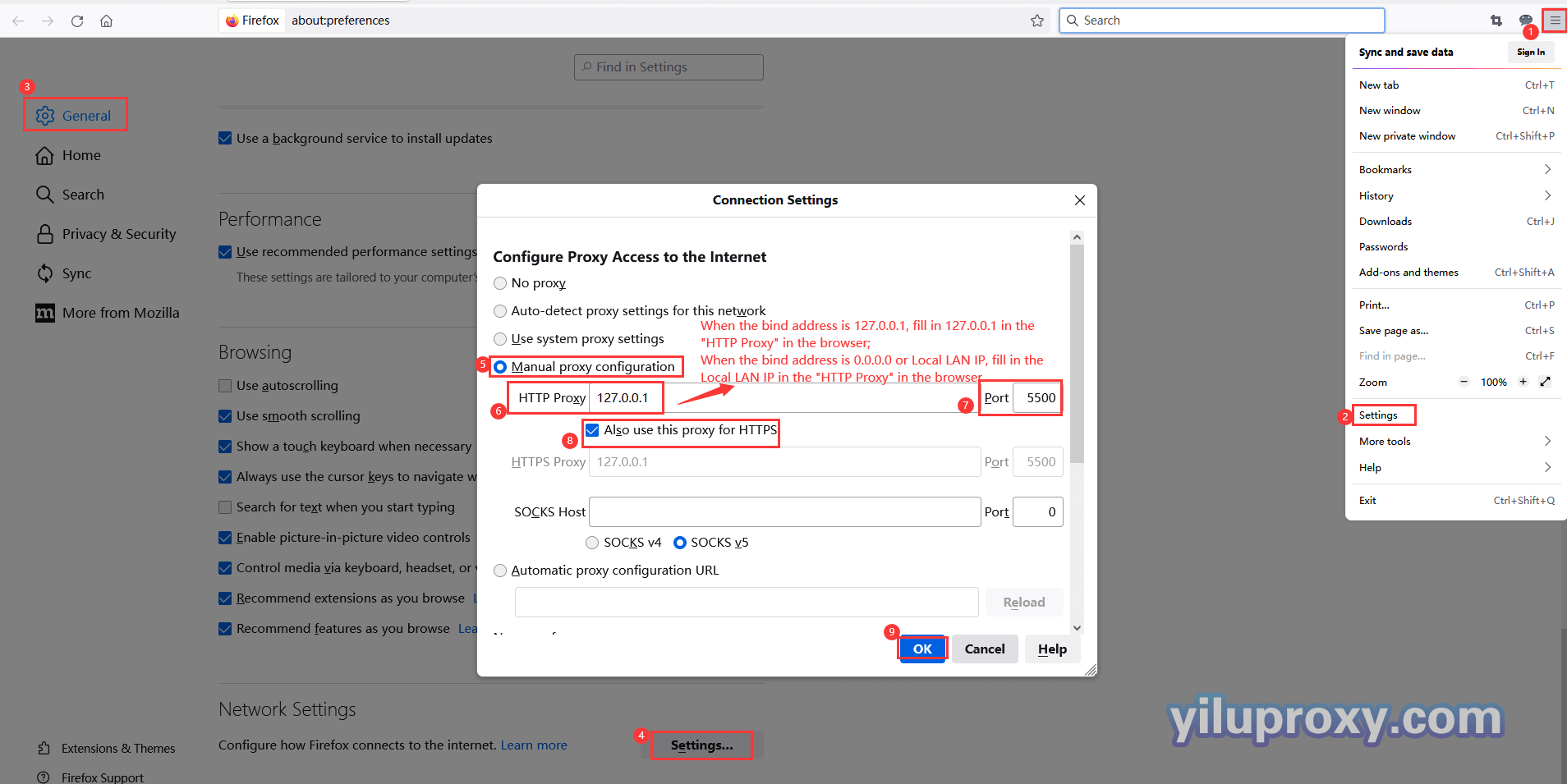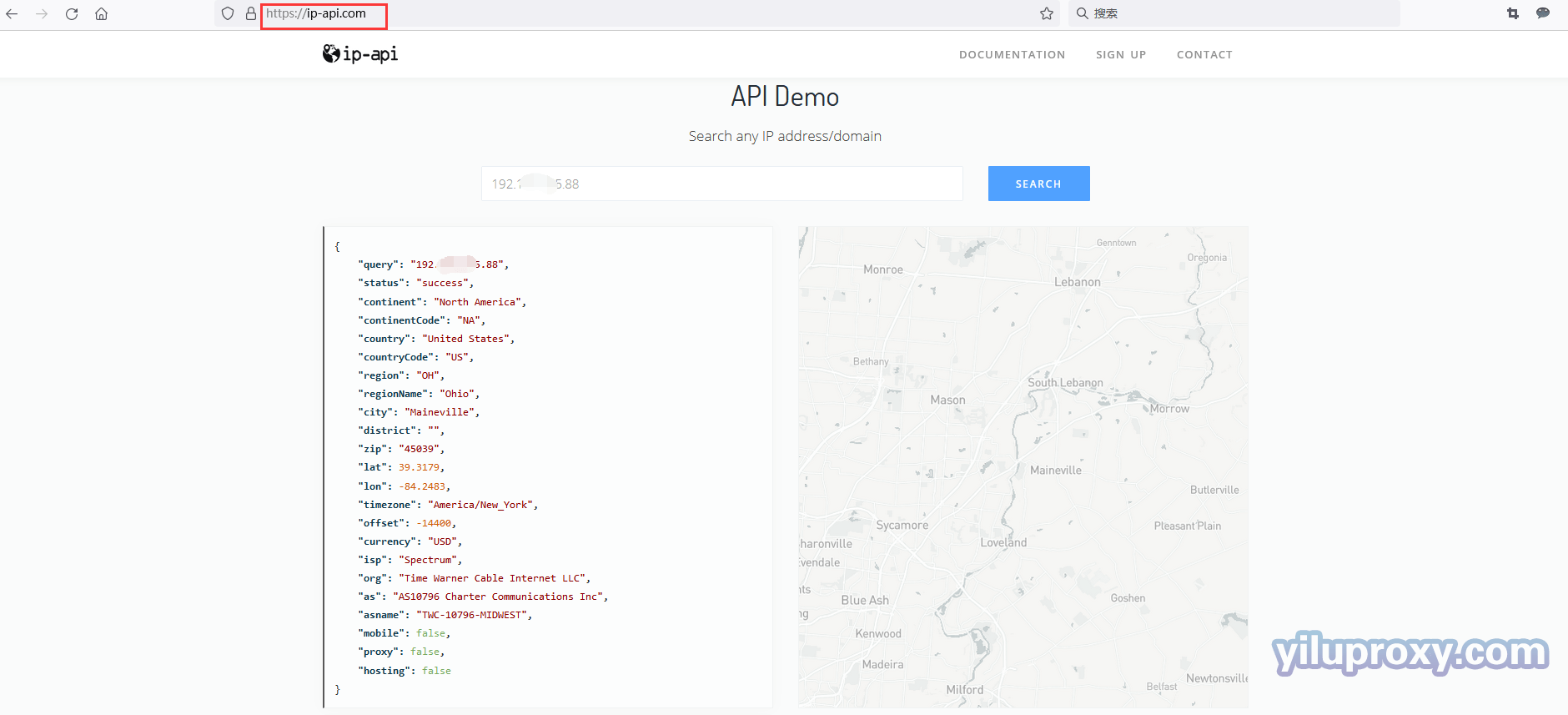Firefox browser – YiLu Rotating IP Settings
1.Open Yilu official website to download YiLu software.
2. Open YiluProxy software, open the [Program] tab, and directly drag Firefox software into the blank space.
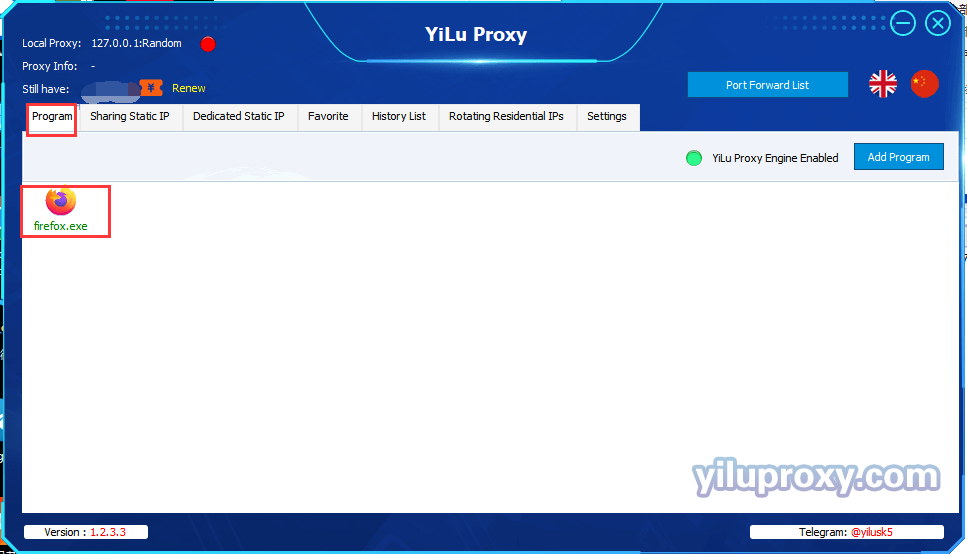
Rotating IP username password settings
3. Open [Settings] interface in the software:
① Proxy port: select “Random” or “Custom”;
② Port Forward: Set the port range according to your own needs, such as 5500-5510, it means that multiple ports can be forwarded at the same time, and each port needs to be set with an IP;
③ Bind address:
⑴ When use port forwarding, bind address settings:
- When 127.0.0.1 is selected, only the local Lan IP is supported;
- When 0.0.0.0 or local LAN IP is selected, multiple devices can be used.
⑵ When the rotating IP account password is used, the bind address can be selected at will.
④ Use proxy IP more than 24 Hours: set according to your needs;
⑤ Proxy Engine Settings: select "Yilu Portable Proxy Engine";
⑥ Proxy Rules: Select"Only‘Proxy’the applications in YiLu ‘Program’ tab, the others go through your local network”.
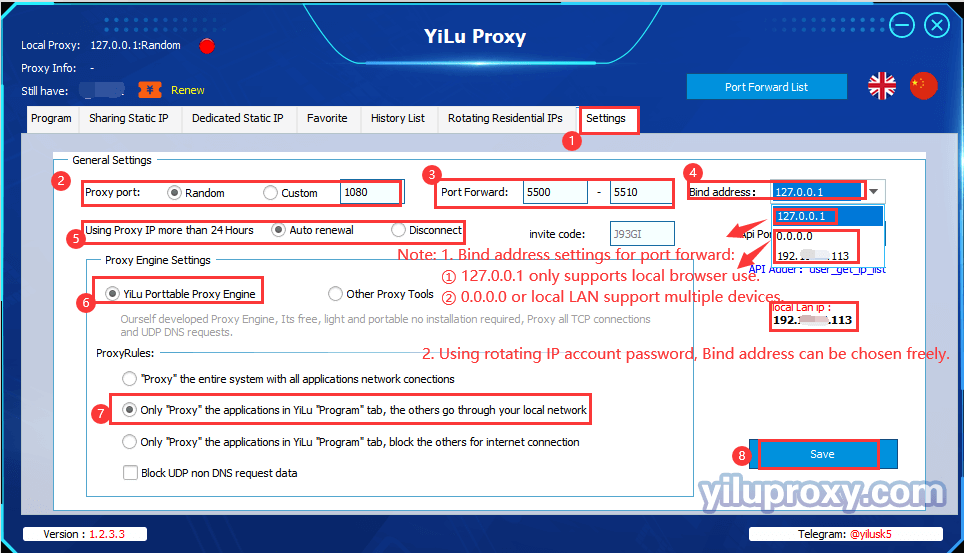
4. Rotating Residential IPs Settings (Rotating residential IP as an example):
① Click [Rotating residential IPs];
② Select IP type: Rotating Residential IP or Rotating Datacenter IP;
③ Select the desired country, state and city (only rotating residential IP can select state and city, rotating datacenter IP does not support selection);
④ Select the rotating IP generation format, "IP:port:username:password" or "username:password@IP:port";
⑤ Select the count of IPs to generate;
⑥ Click the "Refresh(HTTP/Socks5)" button to obtain IPs.
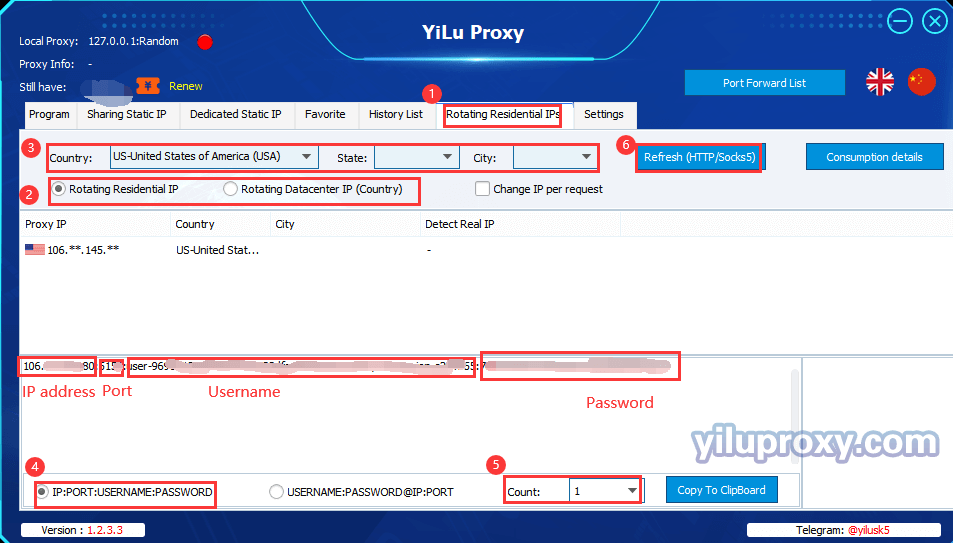
5. Open Firefox, then set the proxy servers settings.
① Open Firefox browser, click the button ![]() in the upper right corner;
in the upper right corner;
② Click "Settings" to enter the configuration page;
③ Click "General" and slide the mouse to the bottom;
④ Click "Settings" in "Network Settings" to set network settings;
⑤ Select "Manual proxy configuration";
- YiLu static IP selects SOCKS Host (SOCKS v5);
- YiLu dynamic IP select HTTP proxy or SOCKS Host (SOCKS v5)
⑥ Set "proxy server":Fill in the extracted IP in YiLu client;
⑦ Proxy port: Fill in the extracted Port in YiLu client;
⑧ Click the "OK" button to complete the configuration;
⑨ Open the ip234.in website to check the IP;
⑩ After success, you can start operating your business.
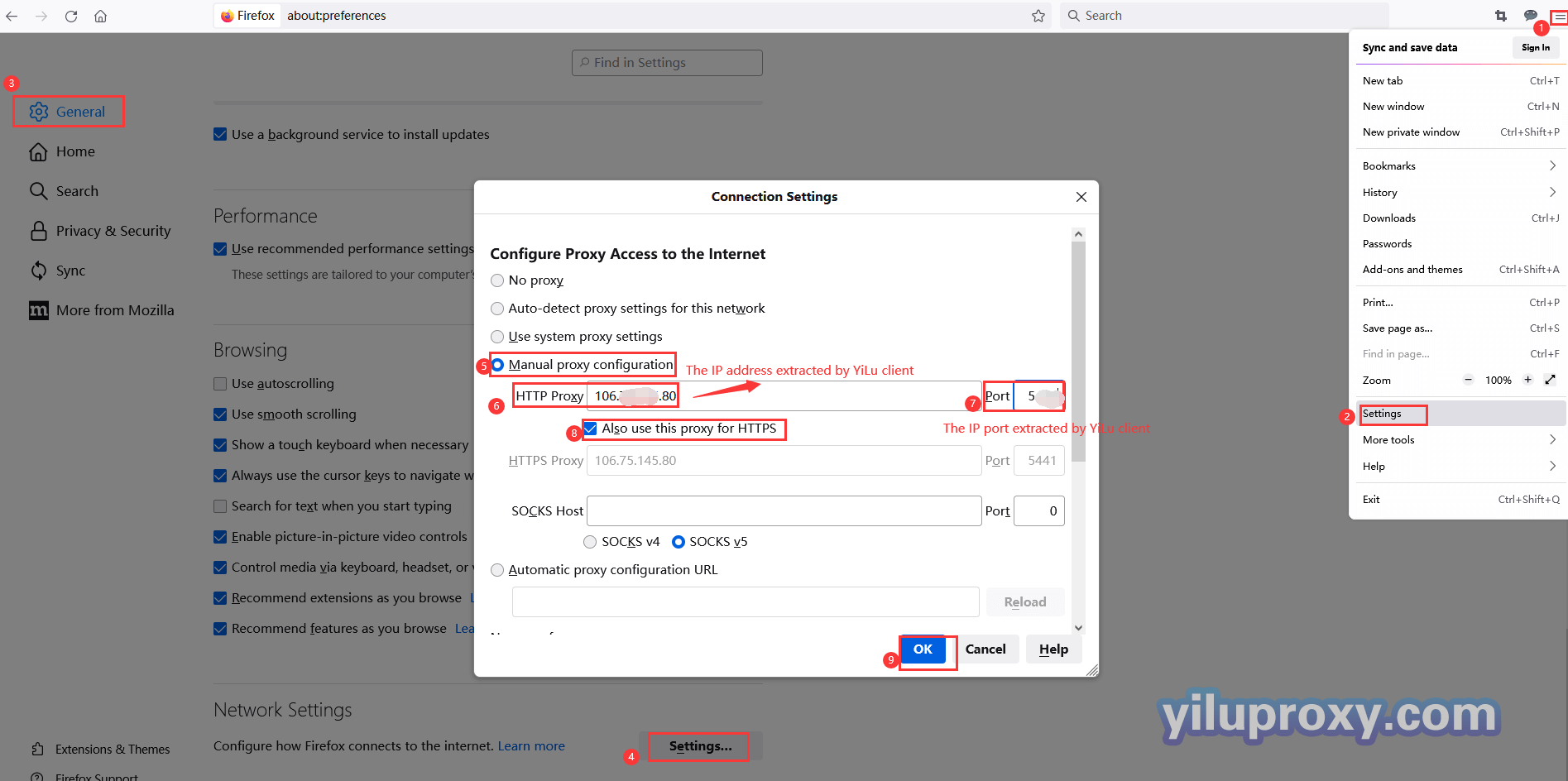
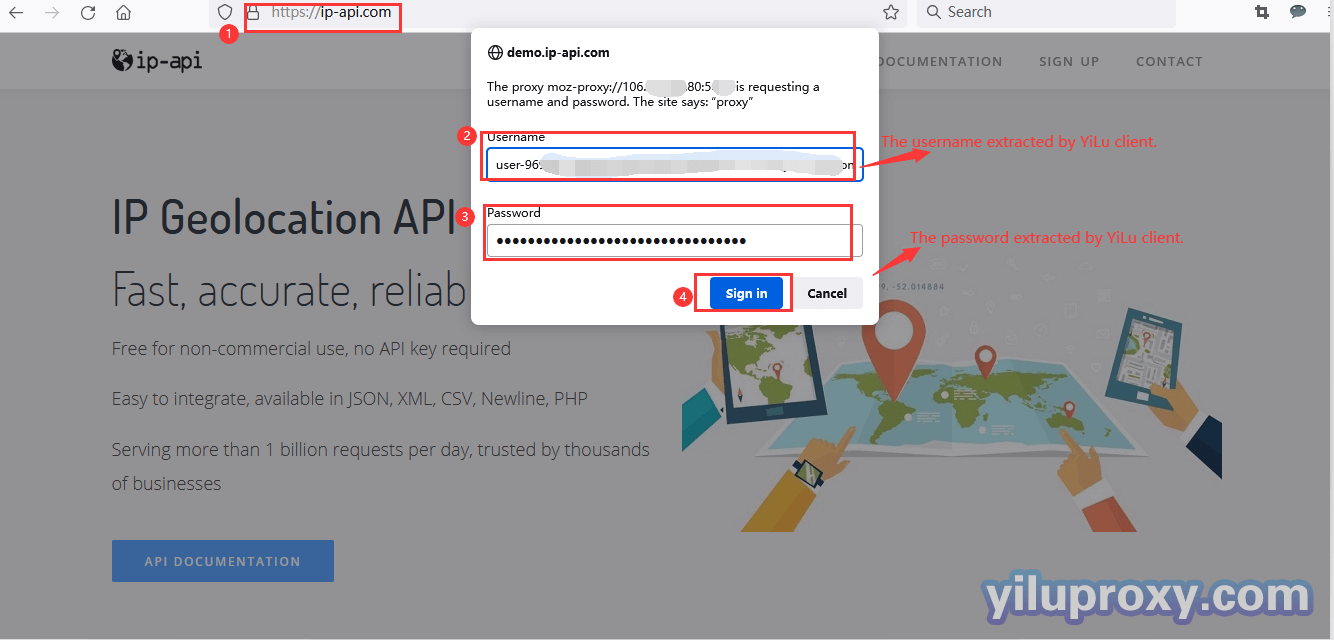
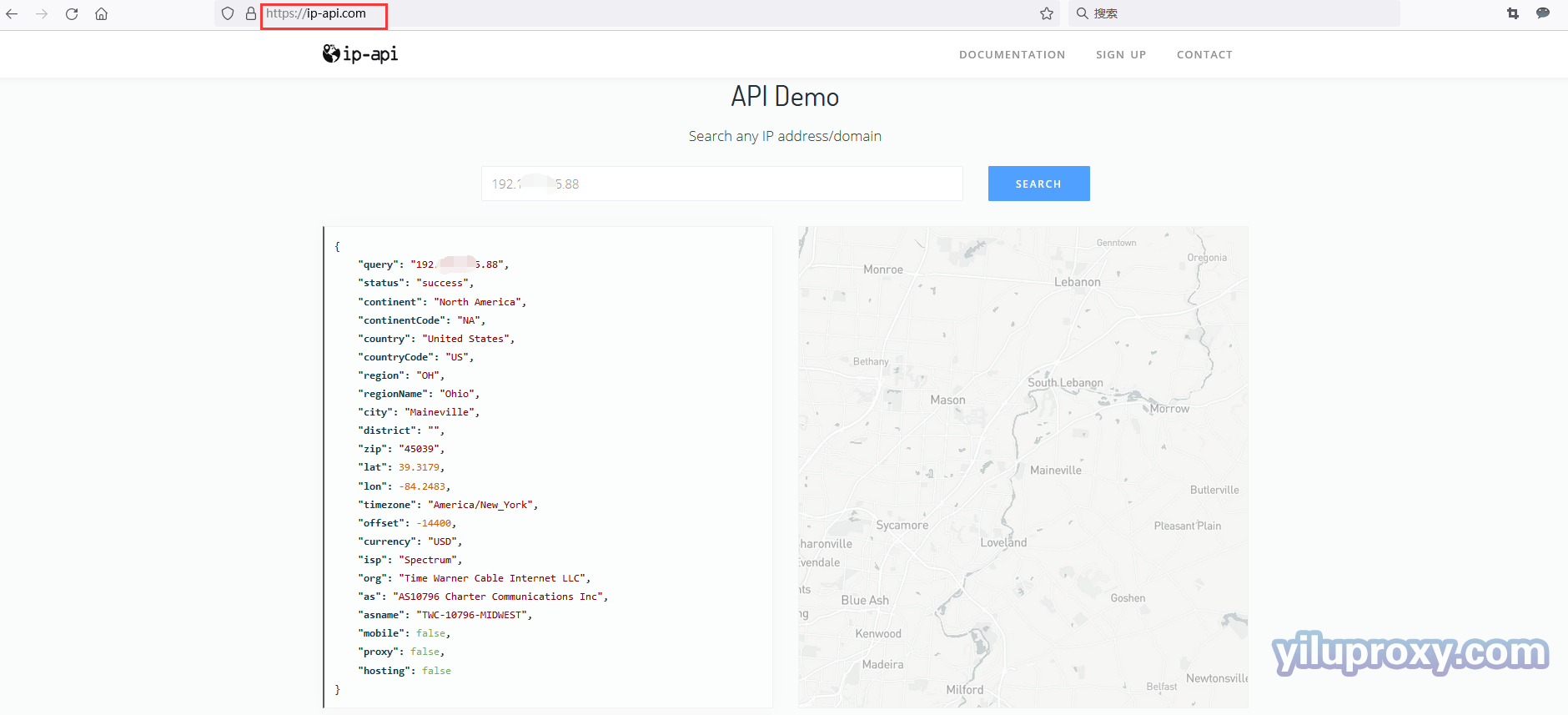
Rotating IP port forwarding
6. For the YiLu “setting”interface, please refer to the third item above:
Note:
① When using the local Firefox browser, bind address is 127.0.0.1, fill in 127.0.0.1 in the "proxy server" IP in the browser;
② When using multiple devices or across computers, you need to select 0.0.0.0 or the local LAN IP for the bind address. After selecting, fill in the “local LAN IP” in the “proxy server” in the browser.
7.Rotating Residential IPs Settings:
① Extract rotating residential IPs in accordance with the forth above;
② Right-click the mouse;
③ Select "Port Forward" and choose the appropriate port to connect to, such as 5500;
④Click "Port Forward List" button to see whether the port forwarding is successful or not.
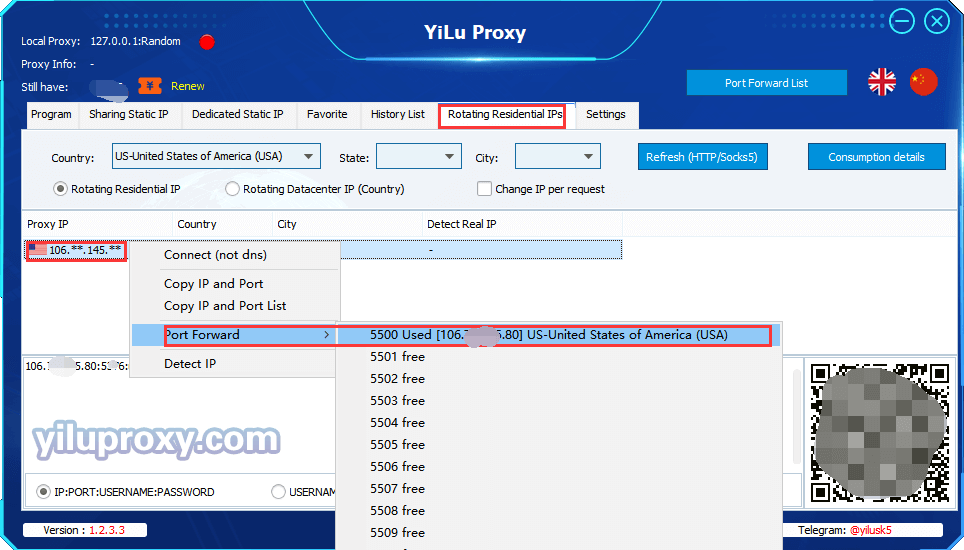
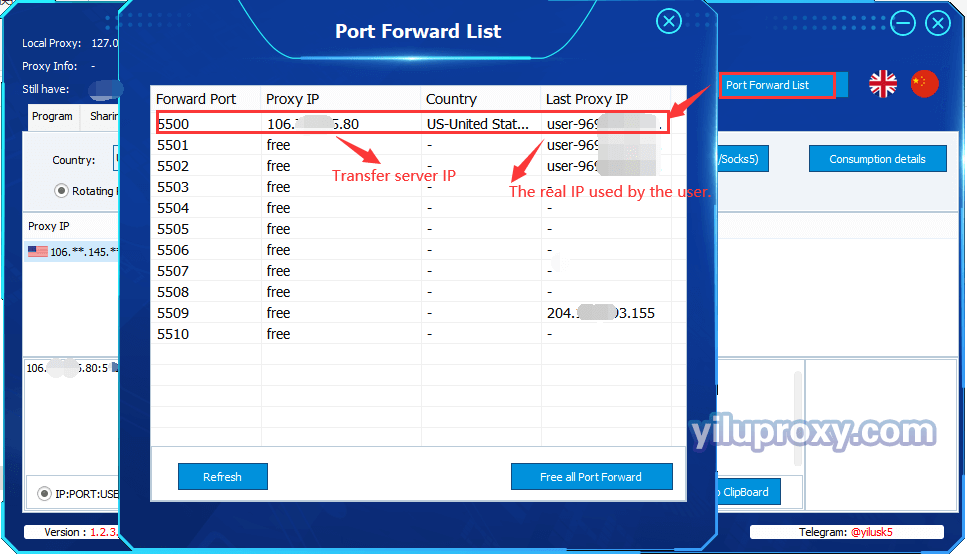
8. Open the Firefox browser and set the proxy server, you can refer to the fifth method above, or refer to "YiLu Static Port Forwarding Tutorial" (hyperlink), the setting method is the same.