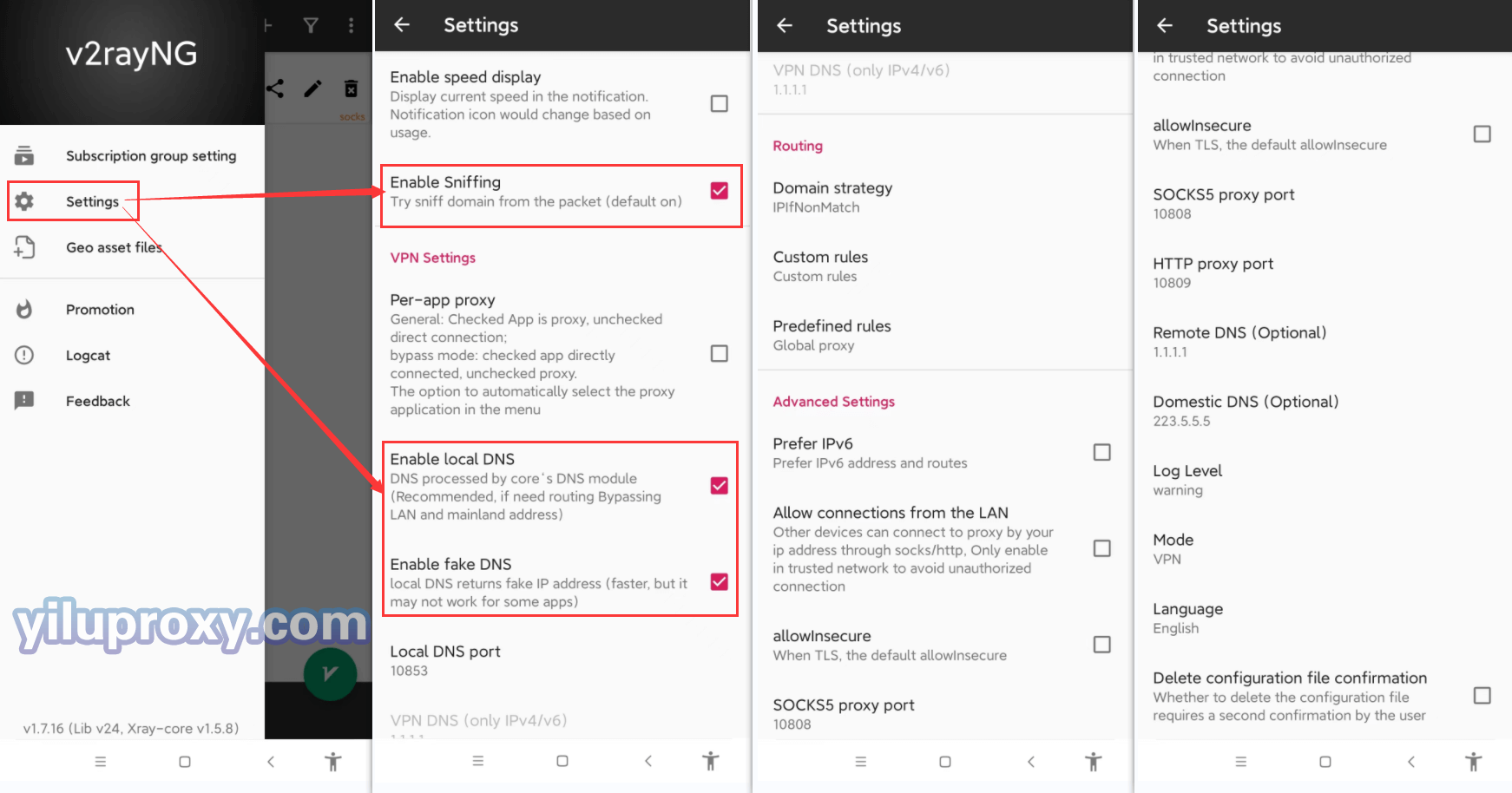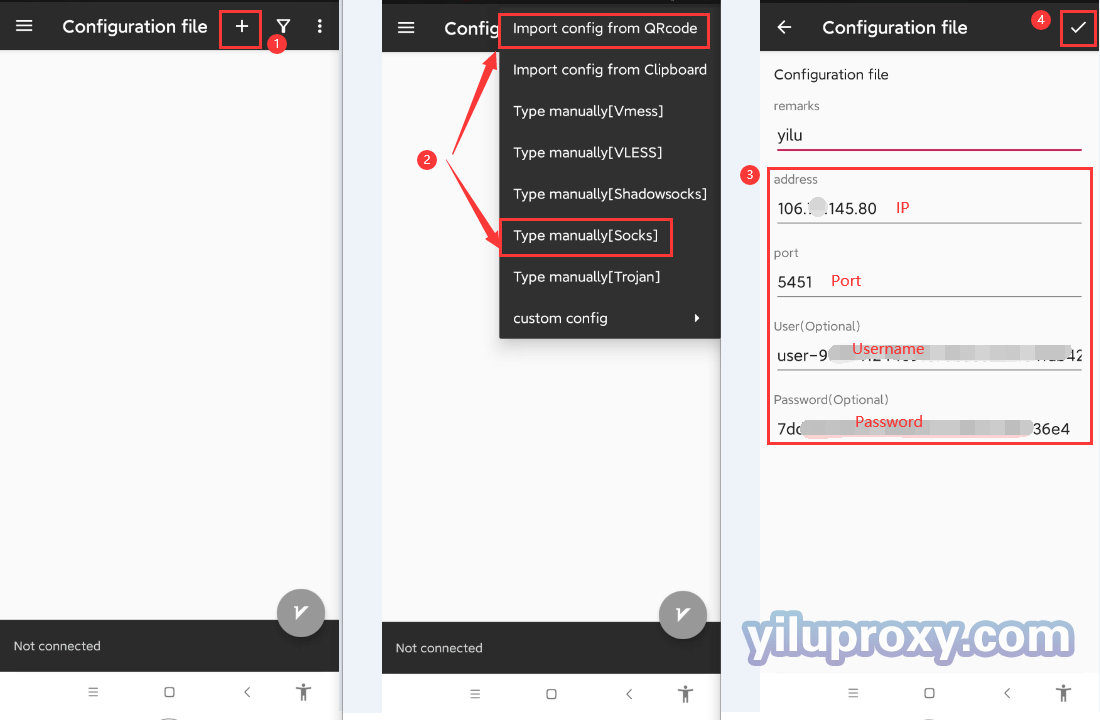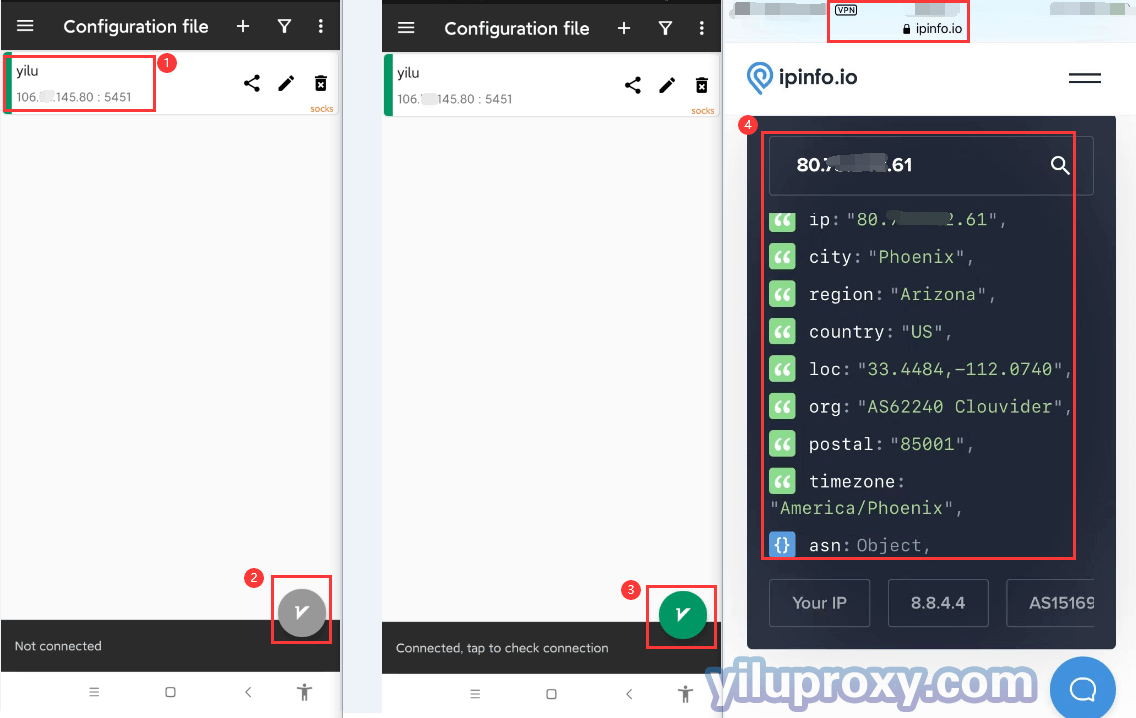Android v2rayNG: YiLuPoxy Rotating IPs settings
Ⅰ. YiLuProxy settings:
1.YiLu “Program”: Drag any application to the “Programs” TAB, such as the Chrome browser.
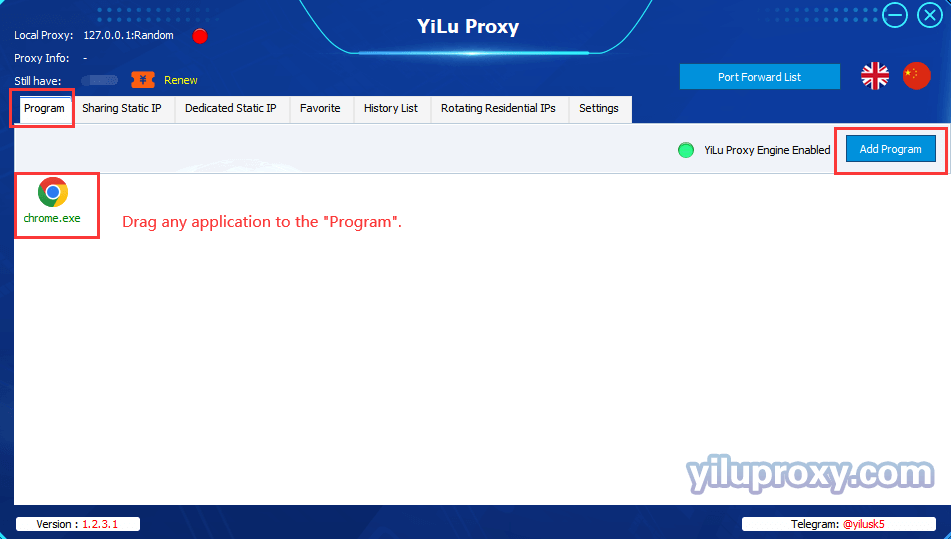
2.YiLu “Settings”:
① Proxy Port: Random and Custom are both OK;
② Bind address: Choose 0.0.0.0, if you are using it on the phone;
③ Proxy Engine Settings: Choose the “YiLu Porttable Proxy Engine”;
④ ProxyRules: Only “Proxy” the applications in YiLu “Program” tab, the others go through your local network;
⑤ Set the other settings by default;
⑥ Click “Save”.
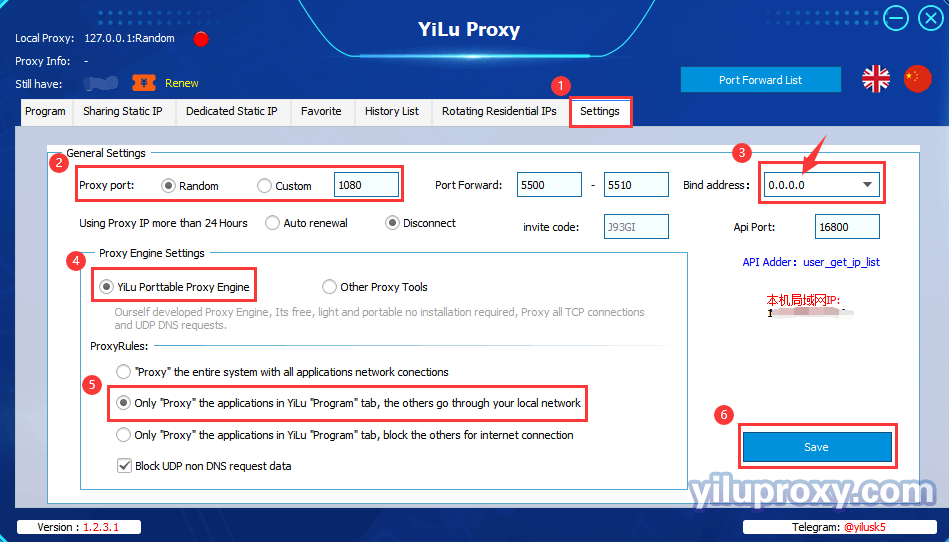
3.Rotating Residential / Datacenter IPs settings:
① Click the “Rotating Residential IPs” button;
② Choose the IP type, Country, State, and City for your needs (Rotating Datacenter IP only supports choosing country);
③ Choose the format for the generating IP; ( “IP:PORT:USERNAME:PASSWORD” or “USERNAME:PASSWORD@IP:PORT” );
④ Select the number of IPs to be generated;
⑤ Click the "Refresh (HTTP/Socks5)" button to extract IP information;
⑥ Click on the extracted "IP information", the right side will show the HTTP type QR code, currently only supports HTTP type software scanning QR code, Socks5 type software requires users to manually fill in IP:Port:Username:Password in the software.
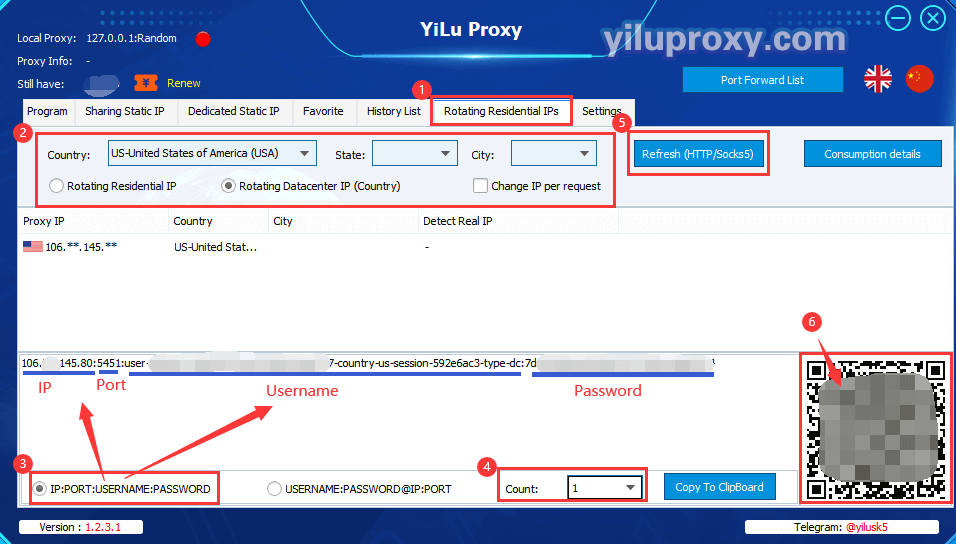
Ⅱ. v2rayNG software settings:
1.Open v2rayNG software on your phone, click the “settings” to set it;
2.Enable the settings of “Enable Sniffing”, “Enable local DNS”, and “Enable fake DNS”, for other settings just set as default;
3.Click “+” in the upper right corner to add the configuration file;
4.Choose “Type manually [Socks]” to set the Proxy, (The user needs to fill in the IP:Port:Username:Password manually, because the V2 doesn't support HTTP type for the Proxy);
5.Remarks: just fill in it for your needs;
6.Fill in the address (IP):Port:Username:Password, you can find on the YiLu software;
7.Click "√" to save the proxy;
8.Click the icon “ ” to connect the proxy that you added, After the connection is successful, the icon will change to the green “
” to connect the proxy that you added, After the connection is successful, the icon will change to the green “ ”, and you will see “Connected” ;
”, and you will see “Connected” ;
9.Open the detect website of the ipinfo.io to check the Proxy IP relevant information;
10.The setting is successful and you can start to operate your business.
Note:
① This tutorial supports all Android systems;
② For the rotating residential / datacenter IP port forward method, please refer to the v2rayNG Port Forward settings tutorial.