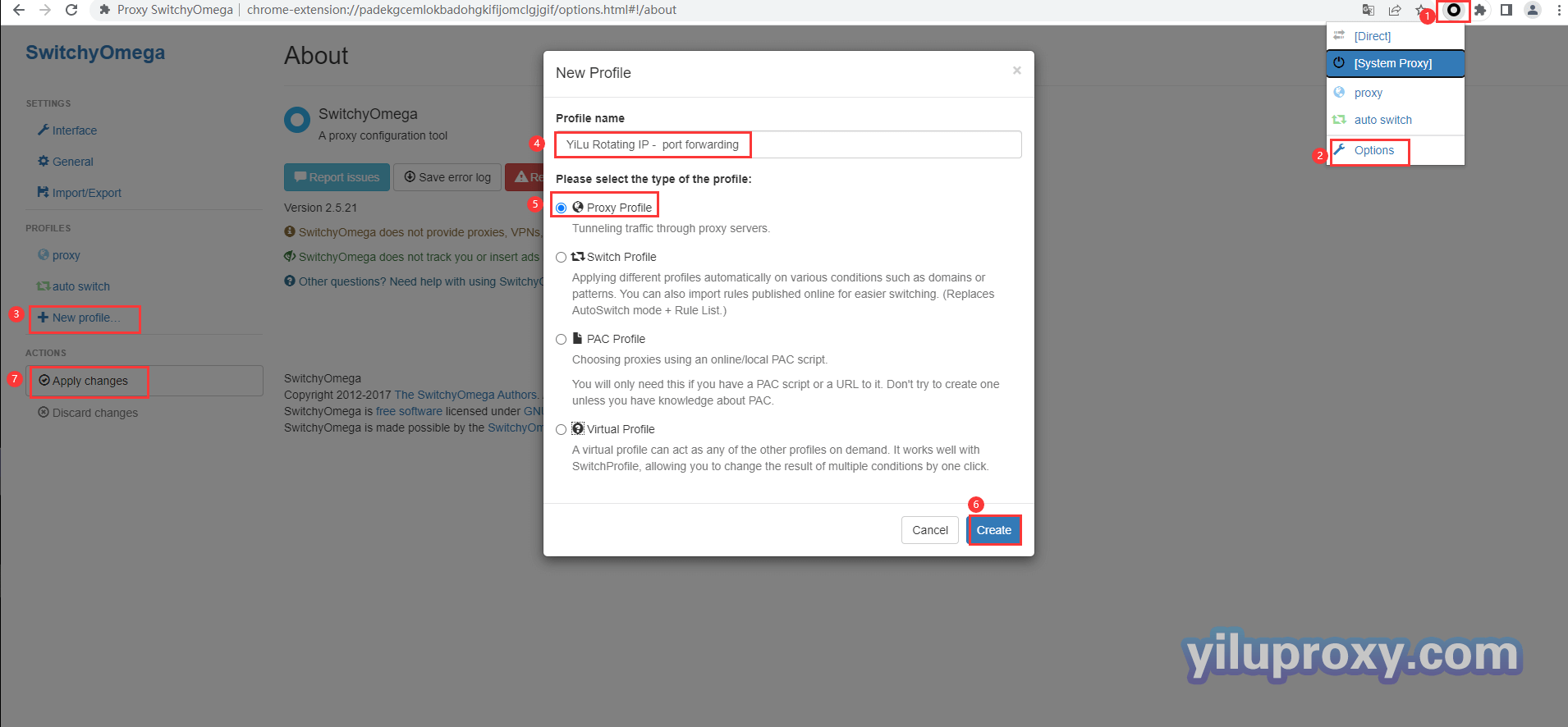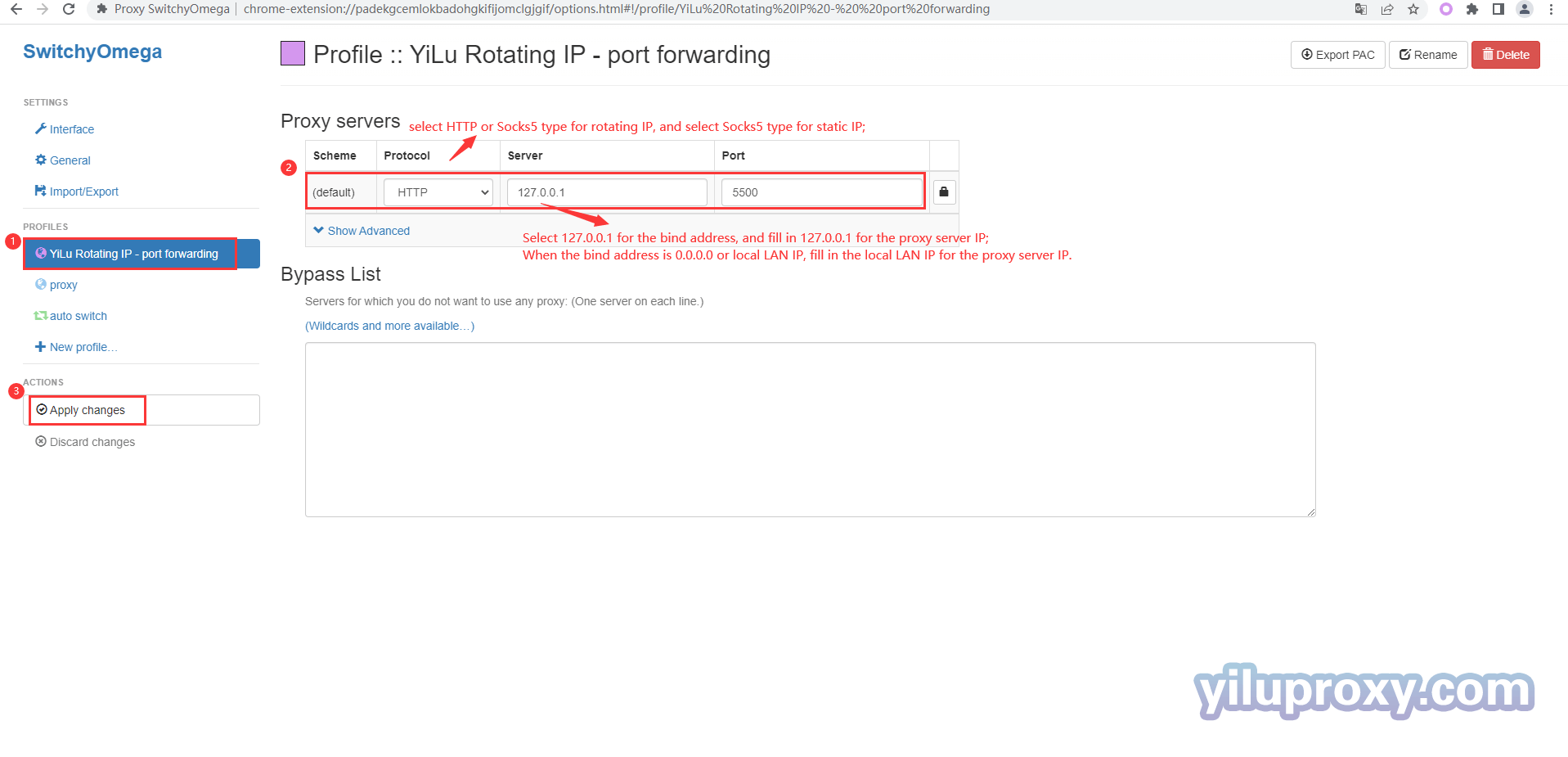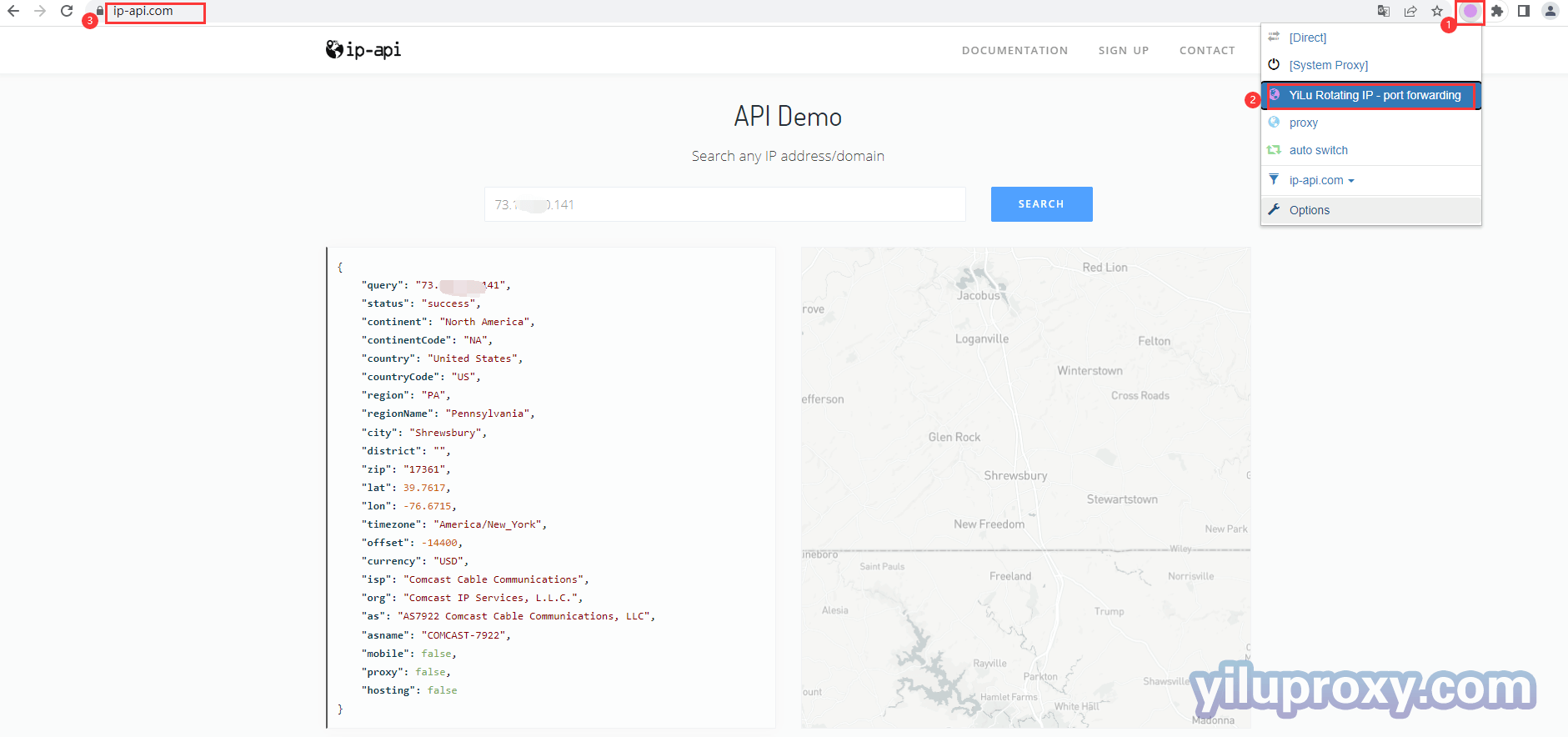Google Chrome – Yilu Rotating IP Settings
1.Open Yilu official website to download YiLu software.
2. Open YiluProxy software, open the [Program] tab, and directly drag Google software into the blank space.
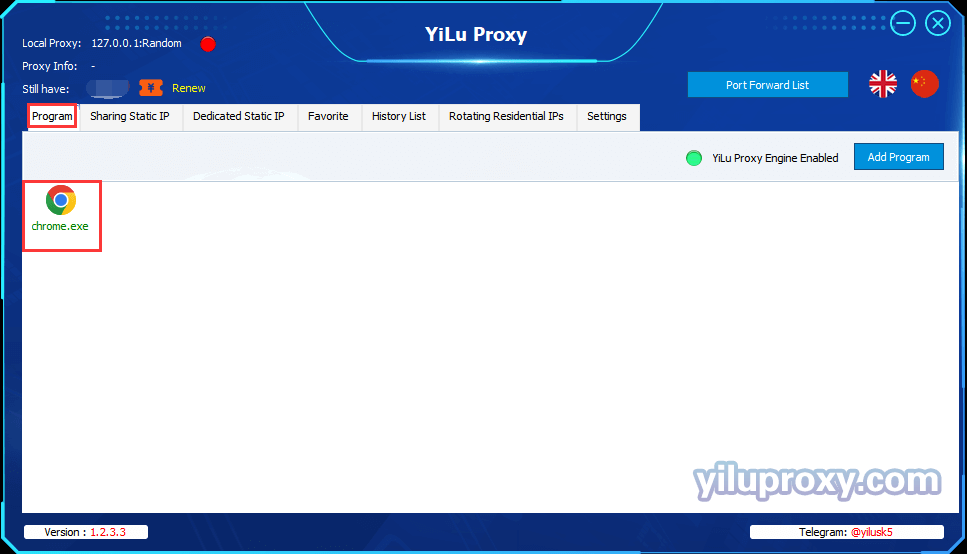
Rotating IP username password settings
3. Open [Settings] interface in the software:
① Proxy port: select “Random” or “Custom”;
② Port Forward: Set the port range according to your own needs, such as 5500-5510, it means that multiple ports can be forwarded at the same time, and each port needs to be set with an IP;
③ Bind address:
Select 127.0.0.1 for this machine, and 0.0.0.0 or local LAN IP for multiple devices such as mobile phones or computers.
④ Use proxy IP more than 24 Hours: set according to your needs;
⑤ Proxy Engine Settings: select "Yilu Portable Proxy Engine";
⑥ Proxy Rules: Select"Only‘Proxy’the applications in YiLu ‘Program’ tab, the others go through your local network”.
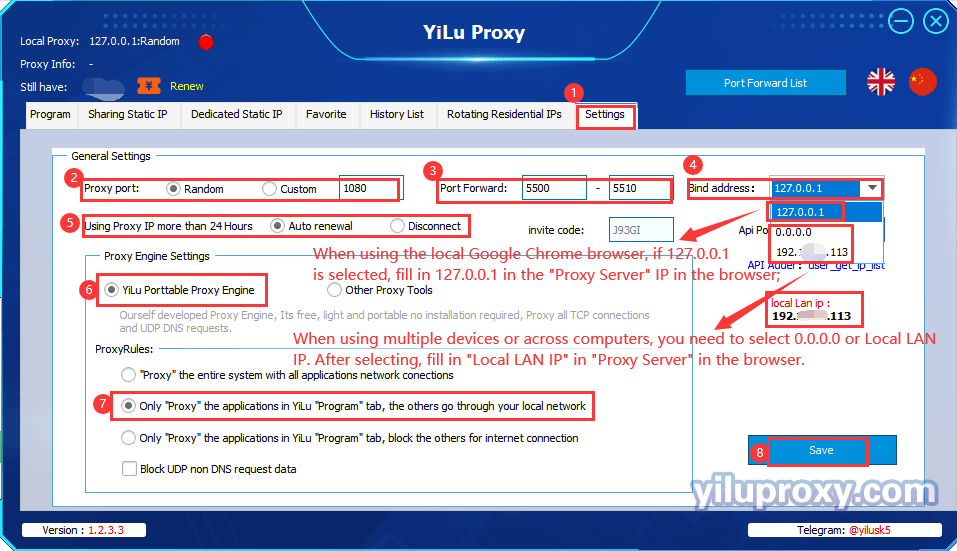
4. Rotating Residential IPs Settings (Rotating residential IP as an example):
① Click [Rotating residential IPs];
② Select IP type: Rotating Residential IP or Rotating Datacenter IP;
③ Select the desired country, state and city (only rotating residential IP can select state and city, rotating datacenter IP does not support selection);
④ Select the rotating IP generation format, "IP:port:username:password" or "username:password@IP:port";
⑤ Select the count of IPs to generate;
⑥ Click the "Refresh(HTTP/Socks5)" button to obtain IPs;
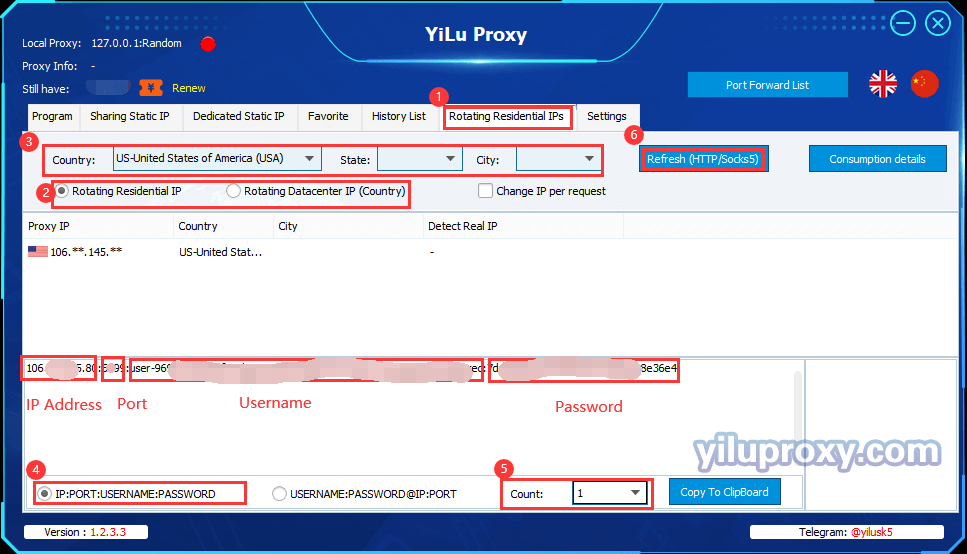
5. Open Google Chrome, download and add the SwitchyOmega plug-in in the Google Play Store, then set the proxy server in the profile mode.
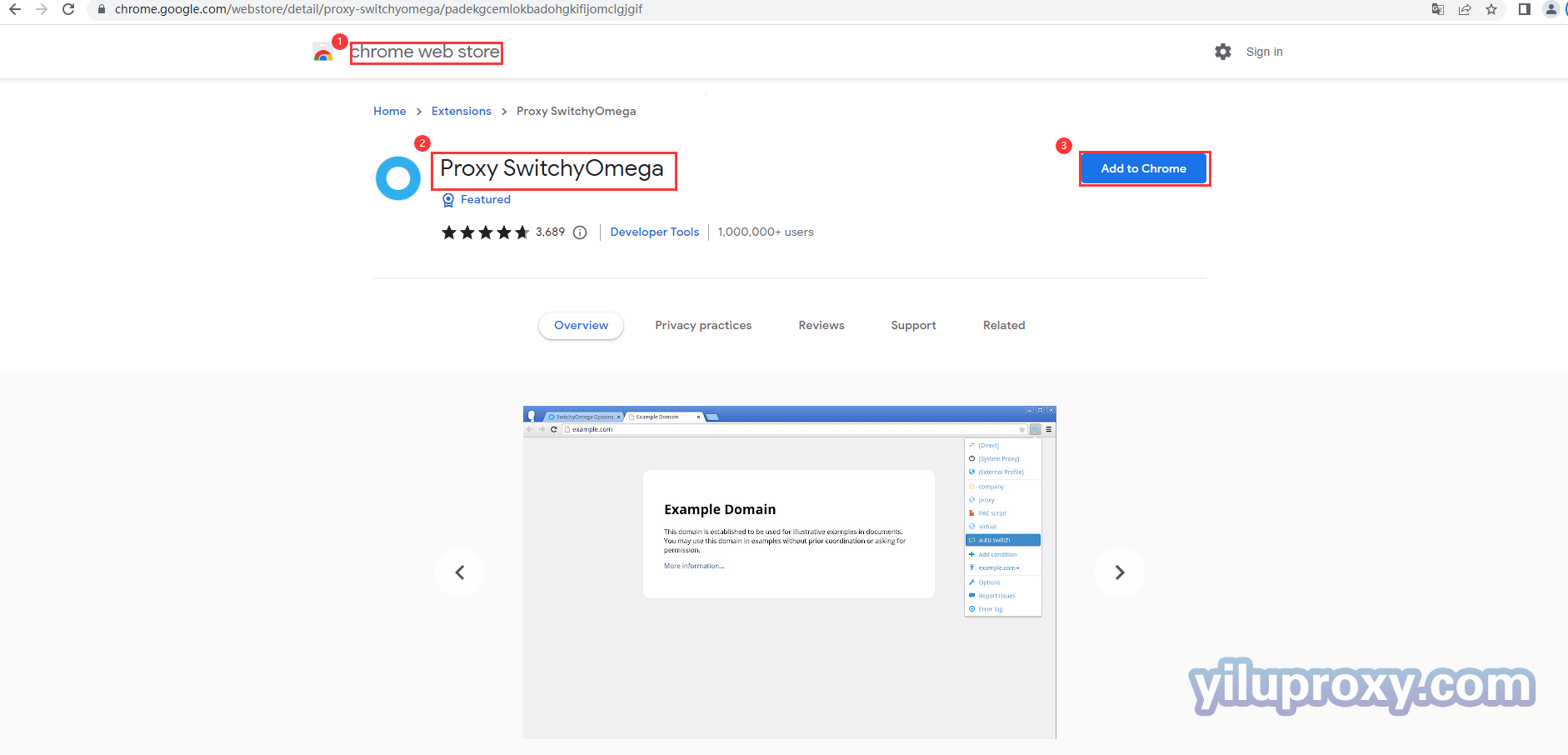
① Click the SwitchyOmege button and select "Options";
② Click "New Profile" under "Profiles", and enter the agent name such as "YiLu";
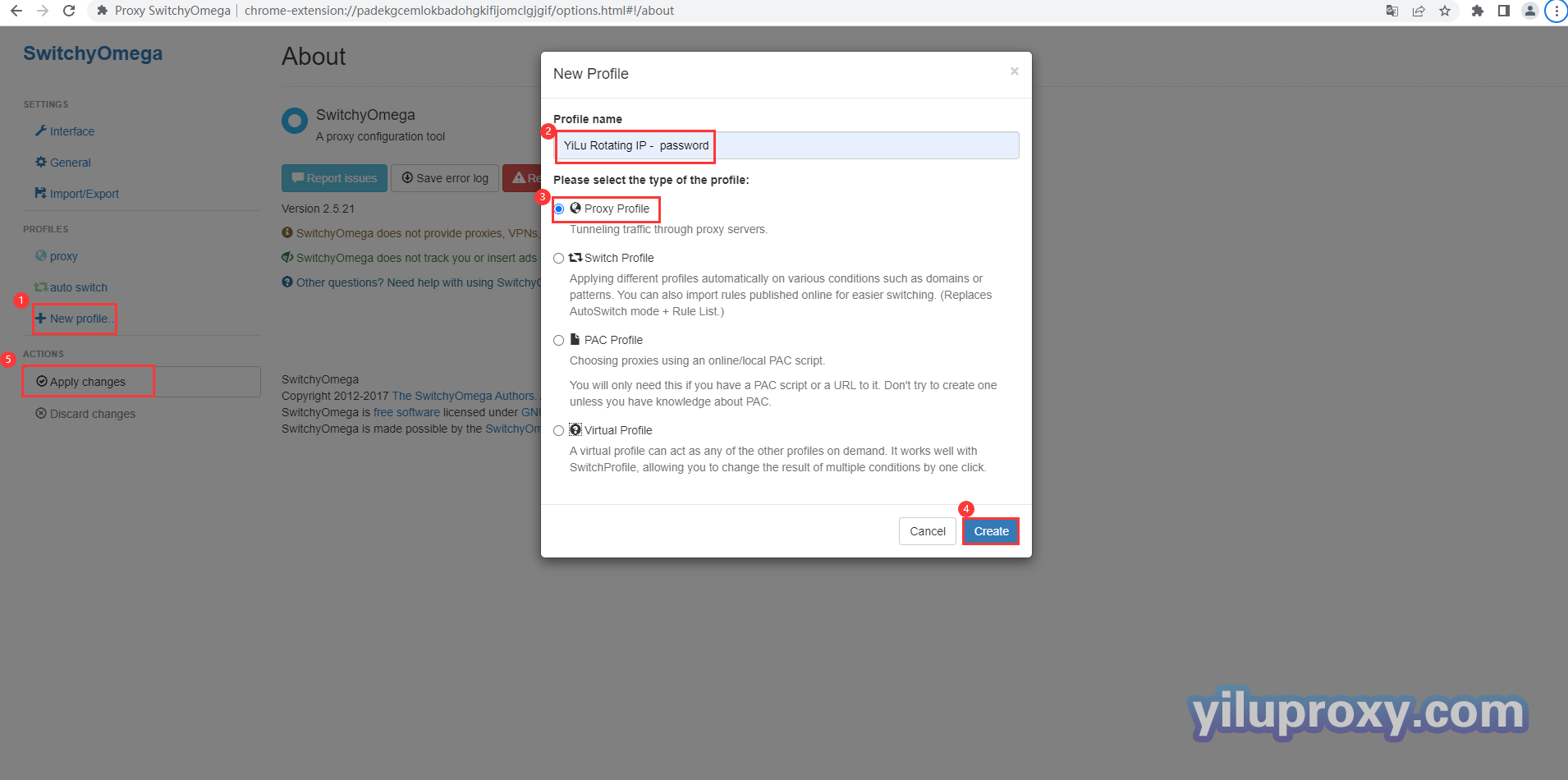
③Select "Proxy Protocol": select HTTP or Socks5 type for roating IP, and select Socks5 type for static IP;
④Set "proxy server": fill in the IP address extracted from YiLu client;
⑤Proxy port: fill in the extracted IP port;
⑥Account and password settings: Click the button to fill in the account and password of the extracted IP;
⑦Click the "Apply Options" button to save the settings;
⑧ Open the local Google browser, click the SwitchyOmege plug-in button, and select the "YiLu" proxy;
⑨Open the ip234.in website to check the current IP information;
⑩After success, you can start to operate your business.
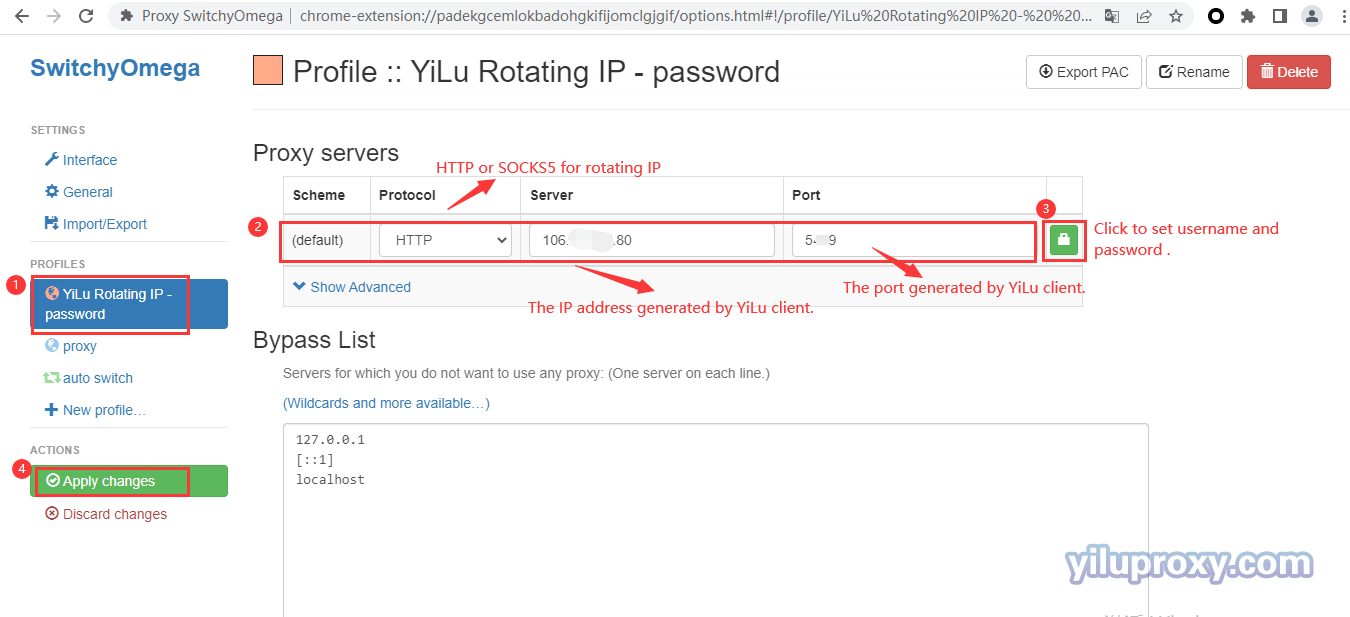
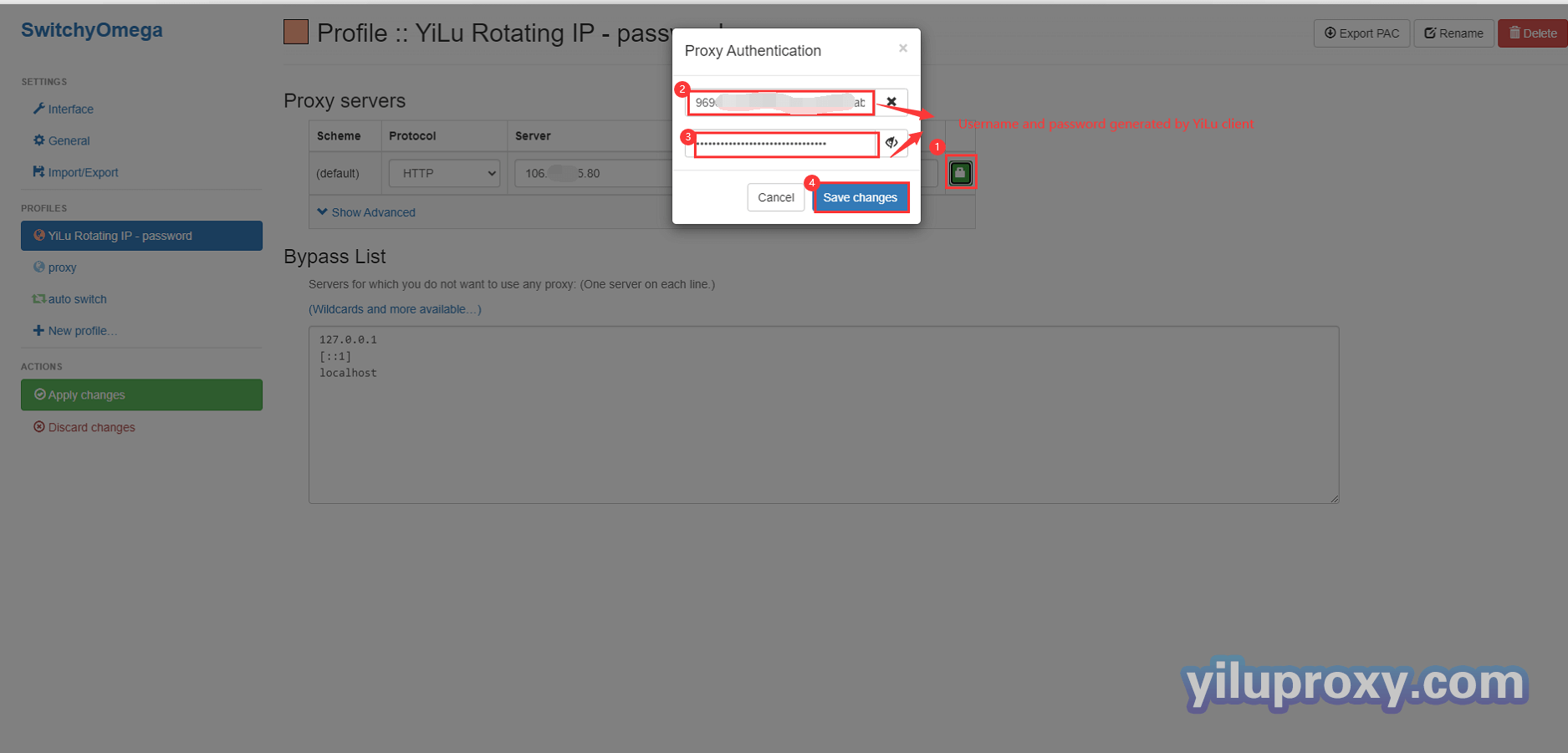
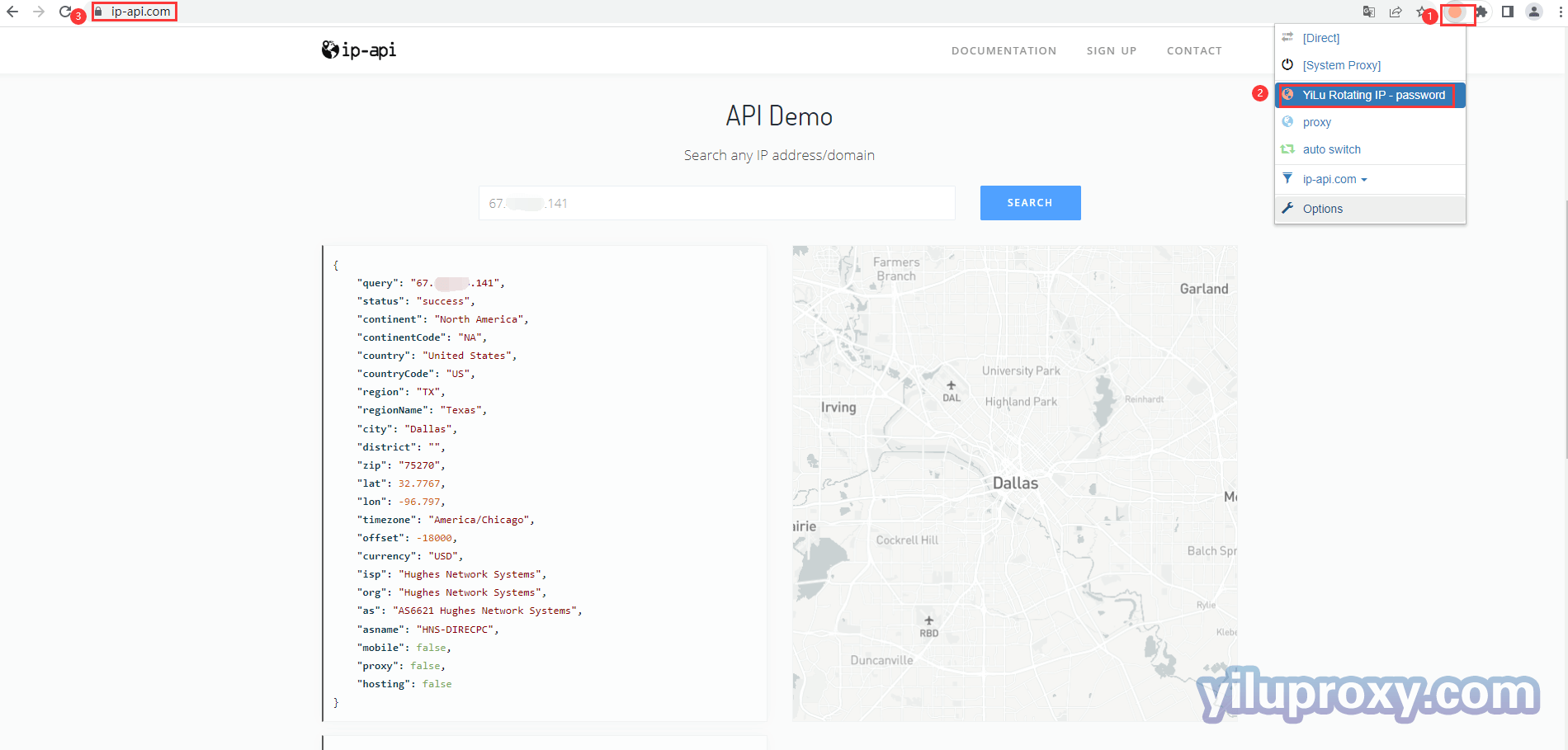
Rotating IP port forwarding
6. For the YiLu “setting ”interface, please refer to the third item above:
Note:
①When using the local Google browser, bind address is 127.0.0.1, fill in 127.0.0.1 in the "proxy server" IP in the browser;
② When using multiple devices or across computers, you need to select 0.0.0.0 or the local LAN IP for the bind address. After selecting, fill in the “local LAN IP” in the “proxy server” in the browser.
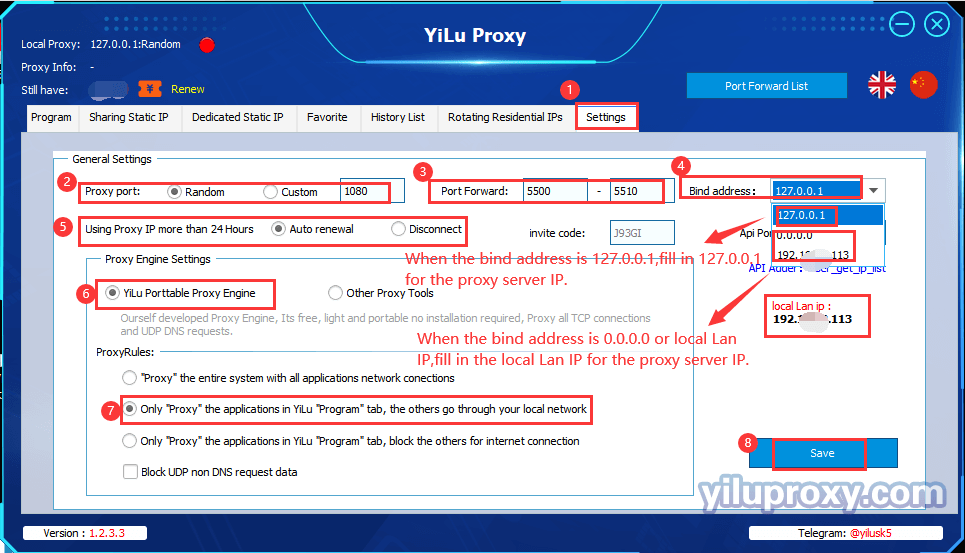
7.Rotating Residential IPs Settings (Rotating residential IP as an example):
① Extract rotating residential IPs in accordance with the forth above;
② Right-click;
③ Select "Port Forward" and choose the appropriate port to connect to, such as 5500;
④Click "Port Forward List" button to see whether the port forwarding is successful or not.
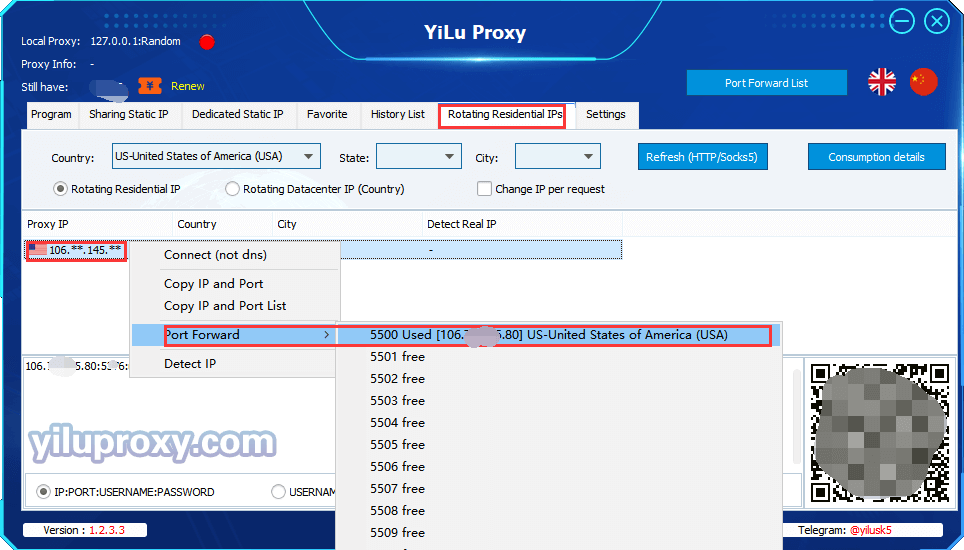
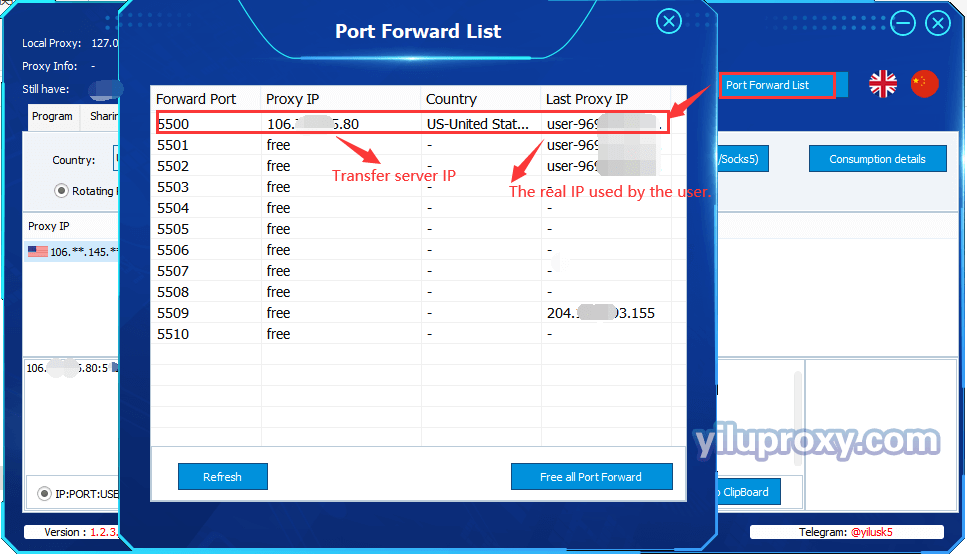
8. Set up YiLu proxy in SwitchyOmega, please refer to the fifth method above:
For rotating IP port forwarding, please refer to "YiLu Static IP Port Forwarding Tutorial".