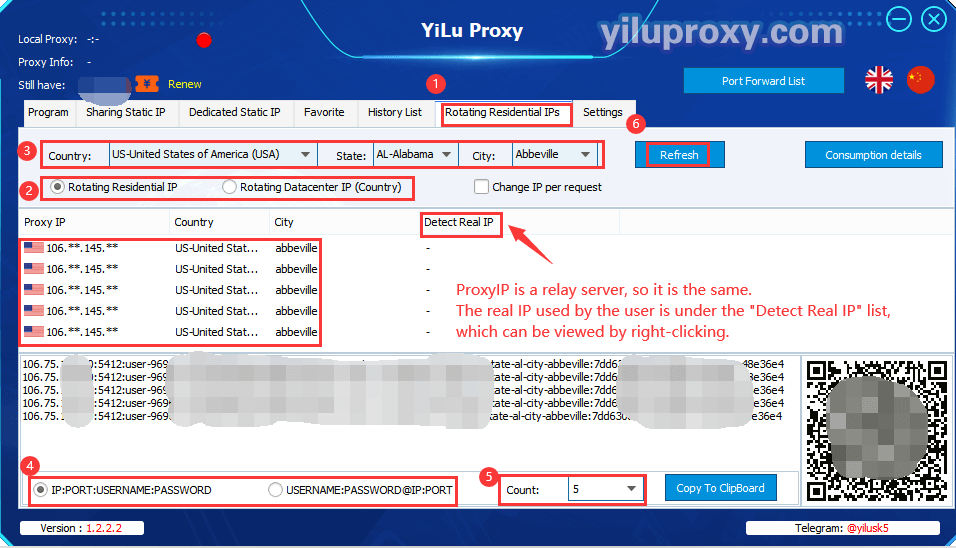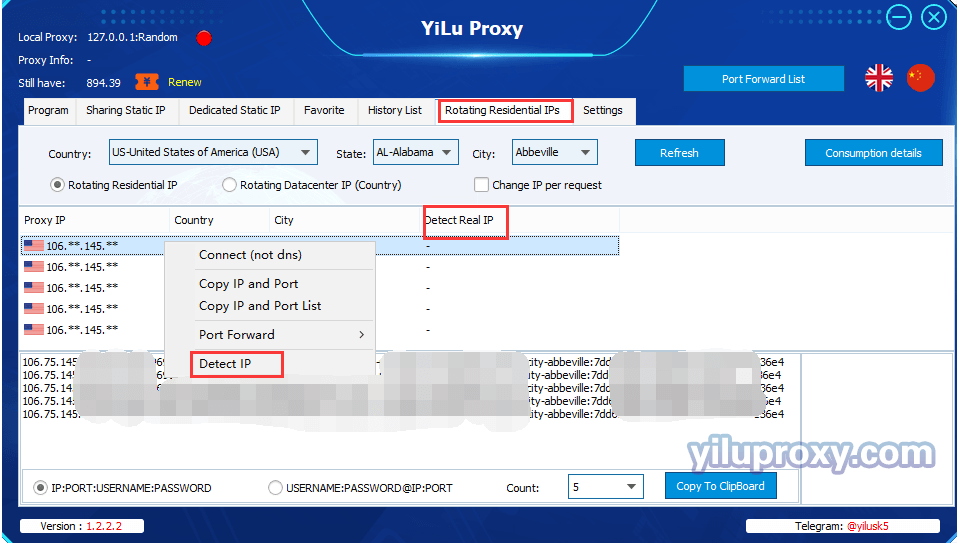Firefox browser – YiLu Proxy Direct Connection
1. Open the official YiLu website and download the YiLu software.
2. Open the YiLu proxy software, open the [Program] tab, and add software in the following two ways:
① Drag Firefox software into the blank space;
② You can also click the "Add Program" button to add the desired program to the blank space; Click "Path", select the software you want to use proxy, and click” Save”.
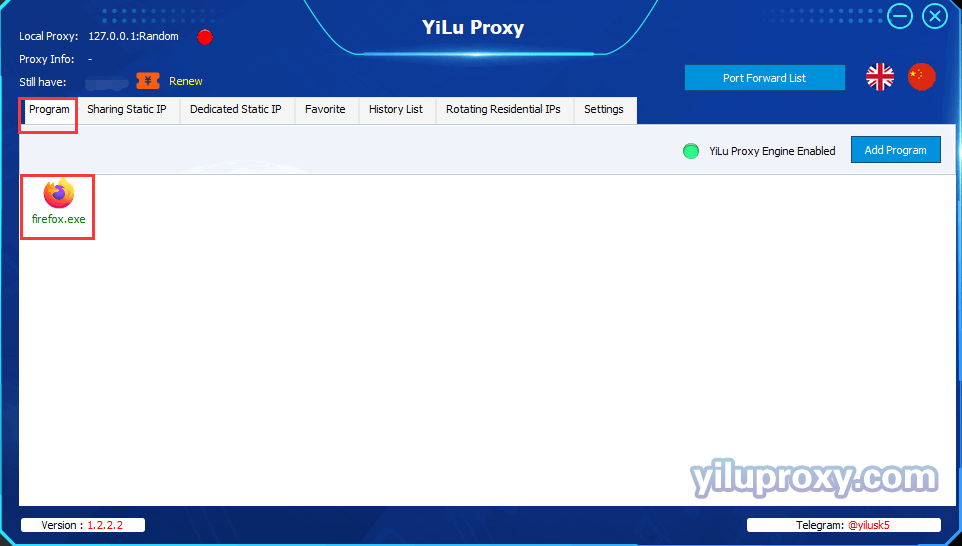
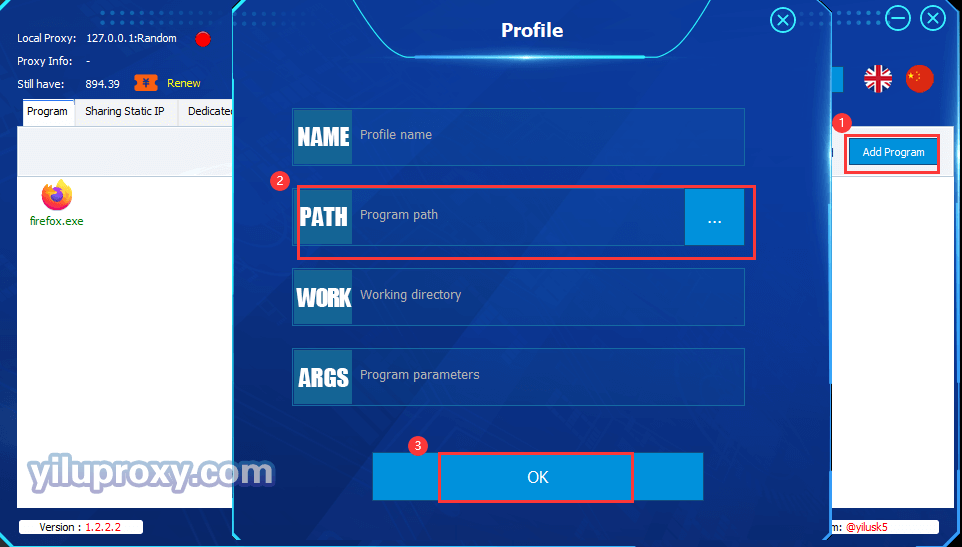
3. Open the [Settings] tab in the software:
① Proxy port: choose random or custom;
② Port Forward: Set the port range according to your needs;
③ Bind address: generally choose 127.0.0.1;
④ Use proxy IP for more than 24 hours: set according to your needs;
⑤ Proxy Engine Settings: select Yilu portable proxy engine;
⑥ ProxyRules: Select “Only ‘Proxy’ applications in YiLu "Program" tab, the others go through your local network.
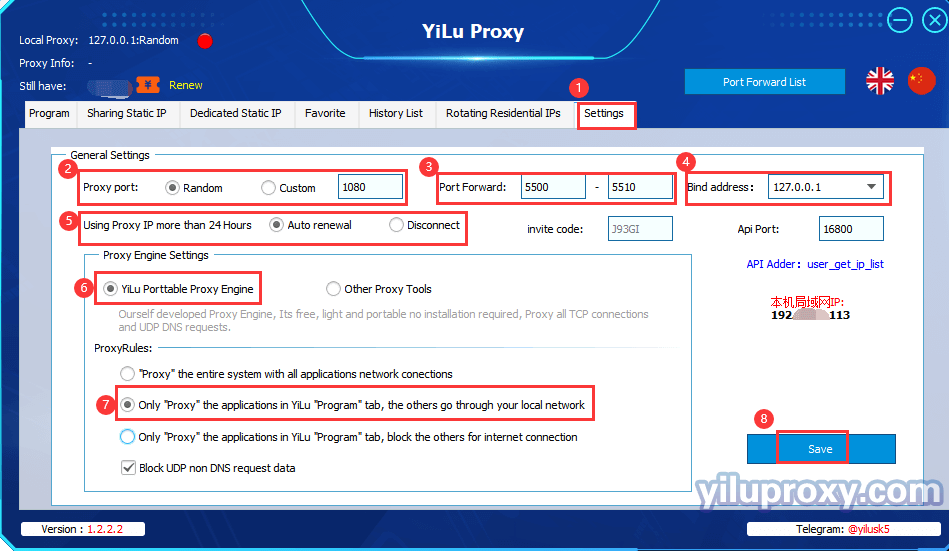
4. Sharing Static IP/Dedicated Static IP settings:
① Select an IP ;
② Right-click;
③ Select "Connect" to use the proxy. At this time, the information of the proxy IP will be displayed in the upper left corner, including "Local Proxy" and "Proxy Info". At this time, the status of the small dot is marked in green;
④ Open the local Firefox browser and open the ipinfo.io website to detect the IP information set;
⑤ After success, you can start to operate your business;
⑥ If you do not want to continue to use the current IP, you can select another IP and right-click to connect to use it, or close the line by clicking the dot "Stop Proxy Route" next to the "Local Proxy".
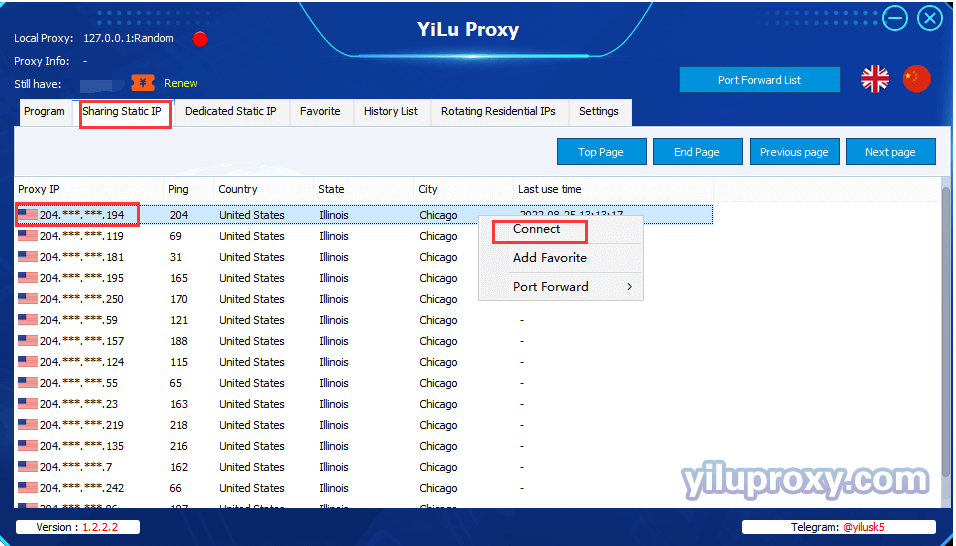
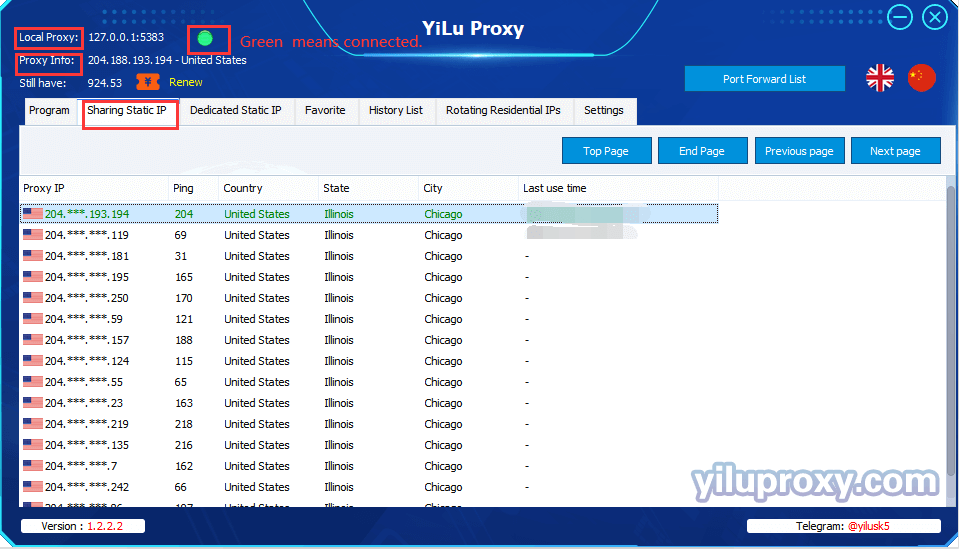
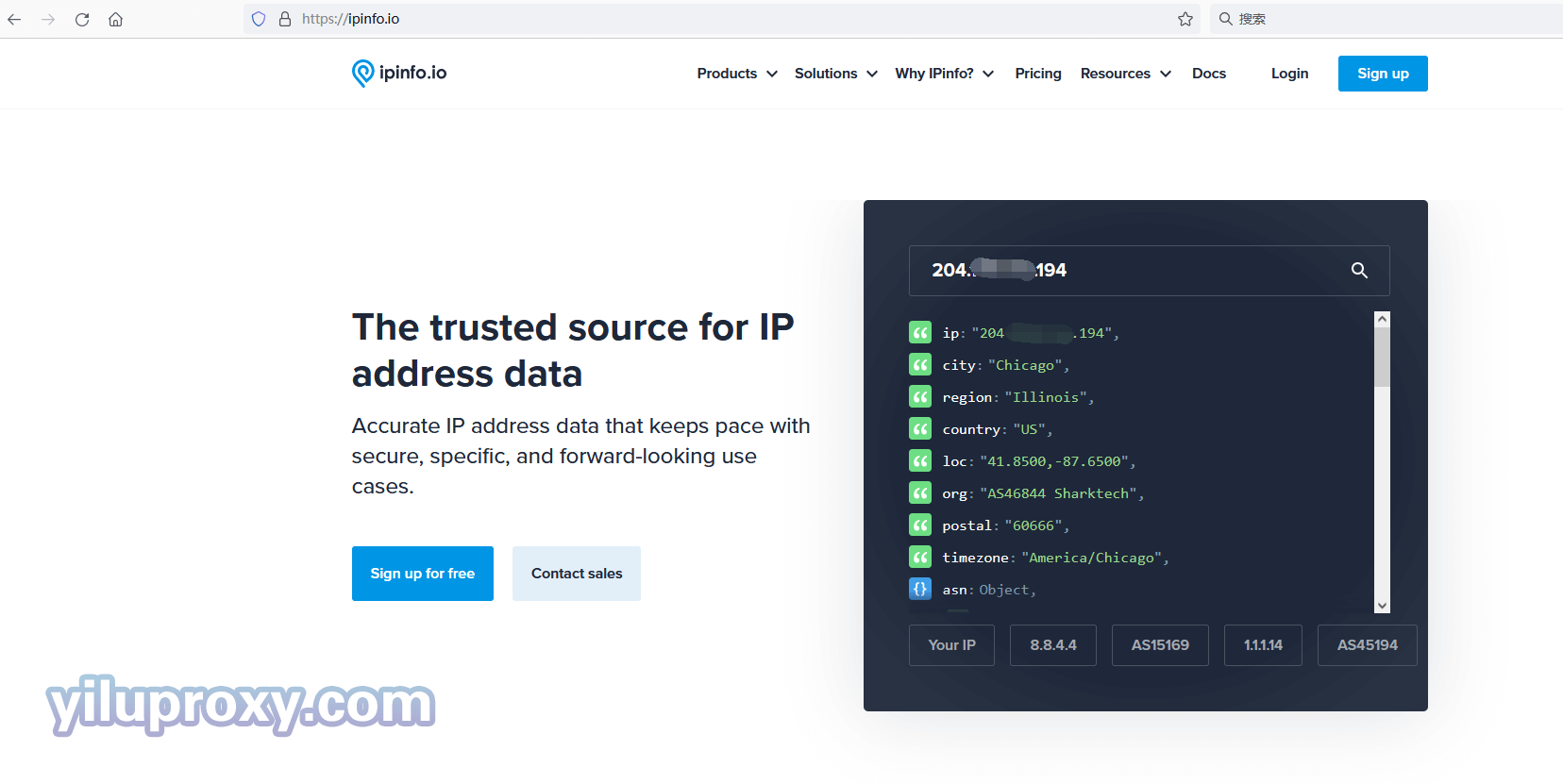
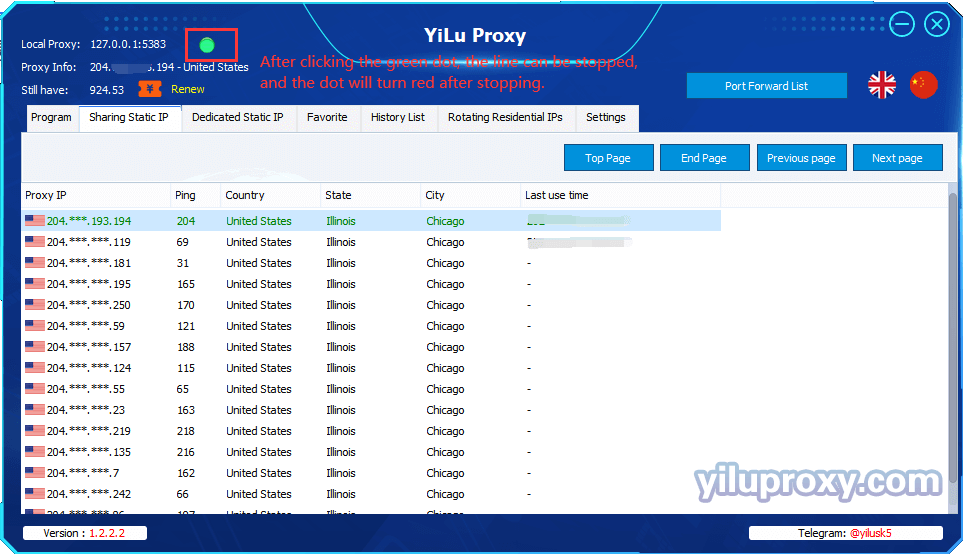
5. Rotating residential IP/Rotating datacenter IP:
① Click [Rotating residential IPs] to enter the page;
② Select IP type: Rotating residential IP or Rotating Datacenter IP;
③ Select the desired country, state and city (only rotating residential IP can select state and city, rotating datacenter IP does not support selection);
④ Select the rotating IP generation format, "IP:port:username:password" or "username:password@IP:port";
⑤ Select the generation quantity;
⑥ Click the "Refresh(HTTP/Socks5)" button to obtain IPs;
⑦ After obtaining the IP, select an IP line, right-click, and select "Connect" to use the proxy;
⑧ Open the local Firefox browser and open the ipinfo.io website to check the current IP information;
⑨ After success, you can start operating your business.
Note: The Proxy IP in the rotating residential IP/rotating datacenter IP is our transit server IP, so the extracted IPs are displayed the same. The IP you actually use is our export IP. After selecting an IP, right-click to select "Detect IP", you can see the real IP you are using.