Computer and phone use YiLu Proxy at the same time
If you want to use YiLu proxy in multiple environments at the same time, such as the local browser, anti-detect browser, and mobile phone, you can refer to the following tutorial:
1.YiLu "Program":
① If you need to use YiLu in the local browser, you need to drag the local browser into "Program", such as Chrome, Firefox or Edge, etc., browser ;
② If you need to use YiLu in the anti-detect browser, you need to drag a software into the program randomly. You cannot drag the anti-detect browser into the program, otherwise, the connection will be unstable;
③ If you need to use YiLu on your mobile phone, put a software into the "program" randomly;
④ In summary, you can add the Local browser (Chrome, Firefox or Edge, etc., browser) to the program whether you use in local browser, anti-detect browser, or mobile phone.
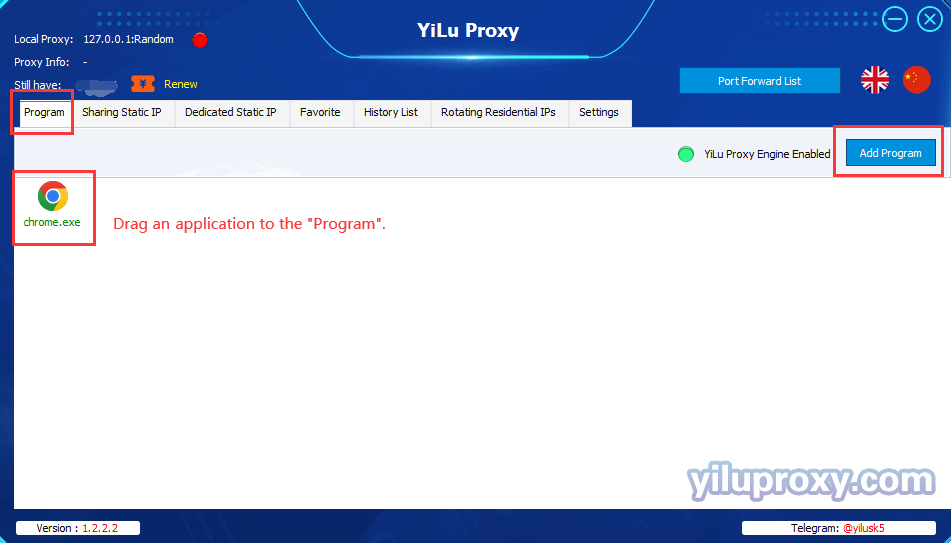
2.YiLu "Settings":
① Proxy Port: Random and Custom are both OK;
② Port Forward: Set the port range according to your needs. For example, if you choose 5500 to 5510, that means you can forward multiple ports at the same time, and every port should be set to an independent IP;
③ Bind address: Choose ”0.0.0.0 or local LAN IP", if you are using it on the computer and mobile phone together;
④ Using Proxy IP more than 24 Hours: The user can choose the “Auto renewal” or “disconnect” for their own needs;
⑤ Proxy Engine Settings: Select "YiLu Porttable Proxy Engine";
⑥ ProxyRules: Select "Only ‘Proxy’ the applications in the YiLu ‘program’ tab, the others go through your local network";
⑦ Set the other settings by default;
⑧Click "Save".
Note:
① If you use the same proxy IP or multiple proxy IPs of YiLu in the local browser, anti-detect browser, or mobile phone at the same time, the bind address must be "0.0.0.0 or local LAN IP". Except the bind address setting is different, other settings are the same. You can also refer to related tutorials.
② When using YiLu proxy, the YiLu client must be open and cannot be closed. Closing will cause connection failure and all ports will be released, and the ports need to be reset after release.
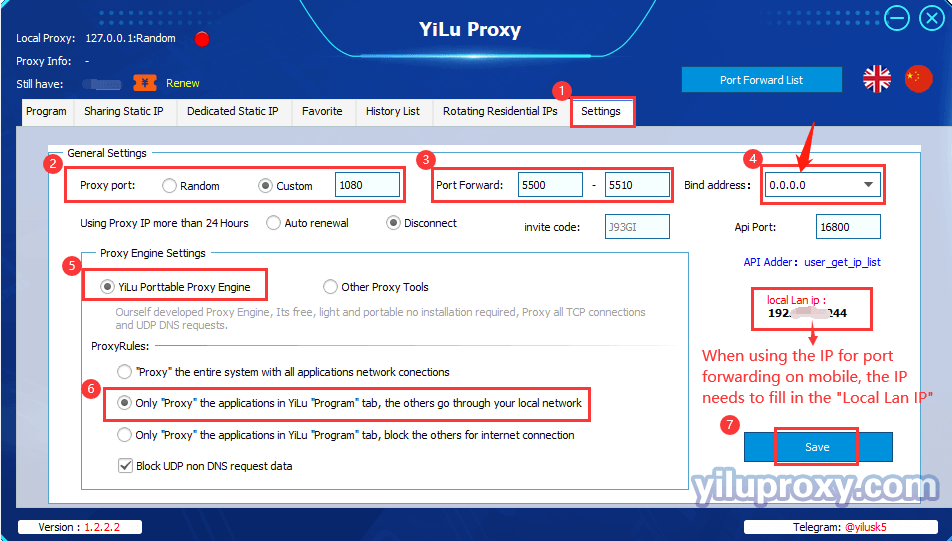
3.Sharing/Dedicated Static IP, Rotating Residentials/Datacenter IP port forward settings:
① Select an IP;
② Right-click to choose the "Port forward";
③ Choose a "Port" for the IP that you want to use, you can also check the IP and port information on “PortForwardList” in the YiLu client.
Note:
① Used means the port sets the IP, Free means the port is idle and it's not set the IP;
② All IP port forwarding settings are the same.
Local Chrome browser please refer to: "Google Chrome - YiLu Static IP Port Forwarding";
Local Firefox browser please refer to: "Firefox browser - YiLu Static IP Port Forwarding";
Anti-detect Browser tutorials please refer to "Set YiLuproxy IP in VMLogin"; "Set YiLuproxy IP in Mulogin"; "Set YiLuproxy IP in AdsPower"; "Set YiLuproxy IP in Mutilogin" ;
Android tutorial please refer to "Android v2rayNG port forward settings";
iPhone tutorial please refer to "iPhone Shadowrocket Static IP settings";
Emulator tutorial please refer to “Leidian Simulator Static IP settings”.
4.Rotating Residential / Datacenter IP settings”(Account and Password):
① Click the "Rotating Residential IPs" button;
② Select the "Rotating Residential IPs" or "Rotating Datacenter IPs" for your needs;
③ Select the Country, State, and City (Rotating Datacenter IP only supports choosing country);
④ Select the format for the generating IP ( "IP:PORT:USERNAME:PASSWORD" or "USERNAME:PASSWORD@IP:PORT");
⑤ Select the number of IPs to be generated;
⑥ Click the "Refresh(HTTP/Socks5)" button to extract IP information;
⑦ Copy the generated IP:PORT:USERNAME:PASSWORD, and fill into the Chrome, Firefox, Edge, etc., local browser or anti-detect browser, for the mobile phone can directly scan the QR code on the right to add the proxy (the proxy type supports Socks5 and HTTP).
Local Chrome browser please refer to: "Google Chrome - Yilu Rotating IP Settings";
Local Firefox browser please refer to: "Firefox browser - YiLu Rotating IP Settings";
Anti-detect Browser tutorials please refer to "Set YiLuproxy IP in VMLogin"; "Set YiLuproxy IP in Mulogin"; "Set YiLuproxy IP in AdsPower"; "Set YiLuproxy IP in Mutilogin" ;
Android tutorial please refer to "Android v2rayNG Rotating IPs settings";
iPhone tutorial please refer to "iPhone Shadowrocket Rotating IP settings";
Emulator tutorial please refer to “Leidian Simulator Rotating IP settings”.